Deleting objects
The table below lists the methods you can use for removing objects.
| Method | Description | Notes |
|---|---|---|
| Selecting the object on the list and choosing Delete |
This action deletes the object from the database and may have effects on system use. |
When a user account is deleted:
|
|
Using the import tool |
This action deletes the object from the database and may have effects on the system use. |
CAUTION:
Deleting several users simultaneously consumes system capacity and may affect system performance and stability. Perform massive import operations in such a time window that they will not impair contact center operation. |
|
Disabling the object |
This does not remove the object from the database, which means that information related to the object is still available. |
We recommend using this option before deleting users or queues. This approach allows you to maintain links to statistics associated with a queue or user, enabling you to view the user or queue name alongside the statistics. Once the information is no longer needed, you can delete the disabled users and queues from the system. |
Prerequisites
-
For deleting, you must have rights to delete the object.
-
For disabling, you must have rights to modify the object.
Disabling users
This approach allows you to maintain links to statistics associated with a user, enabling you to view the user name alongside the statistics.
-
Create a user group for these former users, for example
former employees
orremoved users
. -
Mark the user name with a suitable indicator to separate it from active users.
For example, change the title to
user removed
. You can also add a date.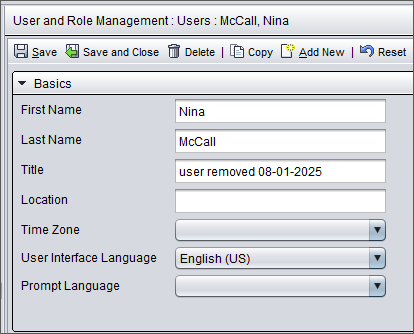
-
To remove the user from the directory, disable directory synchronization in .
-
If the user has direct user rights, remove them.
-
Add the user to the former users user group and then remove the user from any other user groups. By doing this, you ensure that you continue the have rights to manage settings and rights related to the user.
-
Remove the extension number from the user.
This number is now available to be used for new users.
Disabling queues
This approach allows you to maintain links to statistics associated with a queue, enabling you to view the queue name alongside the statistics.
-
Create a queue group for disabled queues, for example,
removed queues
. -
Mark the queue name with a suitable indicator to separate it from active queues.
For example, add to the description
queue removed
. You can also add a date. -
To remove the queue from the directory, disable directory synchronization in .
-
Remove the rights to serve in this queue from the users who have these rights.
-
Leave rights to statistics, rights to manage contact history and listen to recordings to those users who need this information.
-
Add the queue to the removed queues queue group and then remove the queue from any other queue groups.
-
Remove the queue number or queue address from the queue.
This number or address is now available to be used for new queues.
Deleting objects
-
Search for the object you want to delete.
A search result list appears.
-
Click on the object row.
Use the key combination Ctrl + A to select the whole list or hold down Shift or Ctrl and simultaneously click the rows you want to select.
-
Choose Delete.
A confirmation dialog window opens.
-
Choose Yes.
