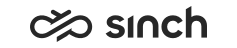Managing User Roles
Use
You use this procedure to create, modify, and delete roles.
You create user roles to define user rights. Each role has a set of rights that defines its function in the system.
Default roles are available in the system. Use them as templates when you create new roles.
Prerequisites
-
You must have rights to manage roles.
-
You must have rights to view users and user groups and to manage rights of these users and user groups.
-
You must have grant rights to the objects to which you want the new user role to have access.
Procedure
Creating Roles
-
On the System Configurator main screen, choose .
-
Choose Add New.
A screen area with relevant assignment blocks appears.
-
In the Basics block, enter the name for the role.
The Description field allows you to enter additional information about the group.
-
In the User Rights block, select the rights you want the role to have.
-
For information about the rights assignment block, see Access Rights.
-
In the Members block, choose Add.
A dialog box opens and you can search for the users and user groups you want to add to the role.
-
Save your entries.
Creating User Roles Using Existing Role as a Template
Instead of creating a user role from the very beginning you can use an existing role as a template to set up a new role.
-
On the System Configurator main screen, choose .
-
Search for the user role you want to use as a template.
-
Click on the appropriate user role and choose Copy.
A dialog box appears.
-
Enter the name for the new role.
-
Select the values you want the new role to inherit from the existing role and choose Copy.
A screen area with relevant assignment blocks appears.
-
Add the rights you want the role to have (for example certain queues and/or users).
For example, since the CC Supervisor role does not automatically contain rights to all queues and users, you must add them.
-
Save your entries.
Modifying or Deleting Roles
-
On the System Configurator main screen, choose .
-
Search for the user role.
The search result list appears.
-
Choose the user role by double-clicking it.
-
Modify the rights or members of the role and save your changes, or choose Delete to remove the role.