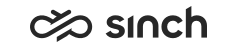Example: Importing Menu VoiceXML
Use
There is a simple example Example_QueueTransfer_IVR_import.xml in the Examples and Templates folder that fulfills the steps defined in Example: Planning an IVR.
Prerequisites
-
You must have rights to modify custom IVRs.
-
You must have access to the Examples and Templates folder.
-
You must have two queue numbers available, in our example they are 600 an 601. To view and manage queues, go to .
-
You must have an appropriate prompt, you can define one in .
Procedure
-
On the System Configurator main screen, choose .
-
Enter name, for example Transferring Menu and description in appropriate fields.
-
Click Import in the IVR Application Versions block.
-
Find Example_QueueTransfer_IVR_import.xml in the Examples and Templates folder and click Open. A new line appears in your version list, and the current date and time appears in the column Created.
-
To edit the imported IVR application, double-click its version row.
-
To check all element attributes, choose each element on the document. Typically, only the following attributes need to be edited.
Save each element’s attributes before you move to the next element.
-
In the audio element, choose the appropriate Prompt from the list.
-
In the form set_queue_number, define the real queue numbers in the assign elements:
In the block 1_choice_transfer_definition, replace the Target Variable value queue 1 number with your real queue number, such as 601.
In the block 2_choice_transfer_definition, replace the Target Variable value queue 2 number with your real queue number, such as 602.
-
-
To save the IVR application, click Save.
To take the IVR application into use, define the IVR number, and activate it in the IVR Management.