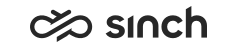Defining OB Campaign Call Schedule
You must have rights to modify the campaign or to create campaigns.
You use this procedure to schedule times when the campaign is active.
- On the System Configurator main screen, choose .
-
Search for the campaign whose settings you want to configure.
The search result list appears.
- Choose the campaign by double-clicking it.
- Choose Call Schedule.
-
Configure the settings according to the following table.
Field
Function
Time Zone
If the campaign is carried out in different time zone than where the system servers are located, choose the campaign time zone.
Start Date/End Date
Choose the calendar icon to enter the start date and end date for the campaign. Agents cannot see the campaign in their application before the start date or after the end date. If you leave these fields empty, the campaign is ready to be carried out immediately when you start running the campaign, and it continues until it is paused or when all customers are handled.
Call Schedule for Campaign
Choose the calendar icon to enter the schedule when the campaign is active or suspended. By default there are no limitations.
The dialog box that opens allows you to enter the rules to define the call schedule. Rules are applied in ascending order: the later one overrides the former one.
-
To select certain weekdays when the rule is valid, select the Weekdays scheduler, or make a rule applicable for a certain time period with the Dates scheduler.
-
To add more rules, click the plus sign (+), and to remove the one, click the minus (-) sign on it.
-
To suspend the campaign for the time defined in the rule, select the Exclude, for example for lunch breaks or holidays.
example:To define that the campaign is run from Monday to Friday from 9 to 16 with one-hour break at 11:
-
Select days from Monday to Friday in the Weekdays scheduler and define time from 9:00 to 16:00.
-
Add a new rule with the plus (+) sign, select days from Monday to Friday and define time from 11:00 to 12:00, and select Exclude.
In the similar way, you can suspend the campaign for a holiday with a rule made with the Dates scheduler.
Note:-
There is no year selection so if your schedule extends to the next year (for example from December 2014 to January 2015), you must create separate schedules for both years.
-
If the campaign has a specific time zone, the times in the dialog box indicate these.
Call Schedule for Customer
Choose the calendar icon to enter the schedule if customers are located in different time zones. Set the rules in the same way as in Call Schedule for Campaign. Customer’s time zone can be defined in outbound data import.
Call Schedule for Busy Numbers
Call Schedule for Not-Reached Cases
Call Schedule for Answering Machine
Choose the calendar icon to define the days and times when customers with the call result Busy, No Answer and Answering Machine are called again (using the time zone of the customers).
Set the rules in the same way as in Call Schedule for Campaign.
Keep Campaign Open when All Customers Have Been Handled To keep the campaigns in the Queue Dialer mode open when all customers have been handled, select this option. This shows the dialer status of the campaign is open.
-
- Save your entries.