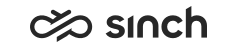Configuring OB Campaign Customer Settings
You must have rights to modify the campaign or to create campaigns.
You use this procedure to choose how customers are filtered and if they are offered to agents in random order.
- On the System Configurator main screen, choose .
-
Search for the campaign whose settings you want to configure.
The search result list appears.
- Choose the campaign by double-clicking it.
- Choose Customer Settings.
-
Choose the filter with which you filter customers.
If you choose Open, the filter view opens and you can modify it.
-
Select the Random Order if you want that the customers are offered to agents at random.
Note:
Once you have selected this option, you cannot change it. Customers are offered in a random order throughout the campaign. If you have selected the Random Order option and want to change it, you must stop the campaign and import it again.
By default the customers are offered in the order they were imported to the campaign.
Note the following:
-
If more customers are imported after the initial import, the customers may appear to be in random order. If you want to make sure that customers are in a certain order, define the priority value for the customers in the original campaign information.
-
The customers that have the priority value are always offered to agents in the order of priority although the Random Order is selected.
-
- Save your entries.