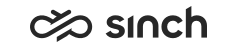Facebook Integration
Setting Up a Direct Facebook Integration
-
Set up Facebook. For an example configuration, see SAP Note 2615651 .
You need the callback URL (http[s]://smsserverlocalhttpserverip:port/messaging/facebook/facebook) from the contact center.It should be via proxy or directly pointing to SMS Server in .
-
Set up the Facebook app and page using an admin account.
This is an ordinary Facebook account promoted as a developer account. For more information, see https://developers.facebook.com/docs/messenger-platform/guides/setup.
-
Set up a webhook by entering the callback URL.
Once it is set up, you will have the Facebook page ID and page access token. They are needed to set up configurations for the contact center.
-
- Define the following SMS Server variables in
Infrastructure Administrator (IA):
-
Local HTTP Server Address
-
Local HTTP Port
-
Local HTTP Certificate (optional)
If HTTPS is not used then certificates are not necessary. But if you use HTTPS, the certificate name should be same as the server address (IP address or domain name).
-
HTTP Proxy Policy:
Named: Give the HTTP proxy address in the HTTP Proxy Name field
Automatic: The proxy setting will be taken from the Internet options of the HAC user
Default Proxy: Retrieves the static proxy or direct configuration from the registry. This option is deprecated in OS win 8.1 and newer.
No Proxy: No proxy is used.
-
HTTP Proxy Name:
The address of the proxy server if the value Named is selected for HTTP Proxy Policy
-
-
Configure messaging services in :
Add a new service or modify an existing one for Facebook integration and define the following settings:
-
Type: facebook
-
Service Connection: https://graph.facebook.com/v2.6/me/messages
-
-
In the Authentications block, enter:
-
Facebook app ID and secret
Note:The system will work without the configuration of app ID and secret but then there is no security check. Therefore, for security reasons, we recommend that you configure them.
-
One or more entries of page ID and page access token
Table 1. Facebook Configuration Item Authentication ID Password App
There can be only one app in the contact center system.
Enter app ID located in with a prefix app:.
For example:
app:1234567890123
Note:Only one account can have the app: prefix.
Enter the app secret located in .
Page
There can be as many pages as needed.
Enter page ID located in .
Enter page access token located in .
Note:If you change your Facebook password, you have to generate a new token in and enter it here as a password.
-
-
Create a new queue or update an existing one and add a queue address as PageID@facebook.com.
Depending on the configuration, one queue can handle multiple pages, or there can be one queue per page.