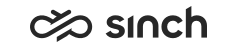Entering Authentication Information
You must have rights to create users or to modify the user’s settings.
You use this procedure to define logon names and to set passwords.
- On the System Configurator main screen, choose .
-
Search for the user whose authentication information you want to configure.
The search result list appears.
- Choose the user by double-clicking it.
- Choose Authentication.
-
Configure the settings according to the following table.
Field
Description
Logon Name
Enter the user name (such as john.smith). Do not use spaces or special characters.
Note:If you later change the logon name, you must also change the password.
Set Password
Select this option if you want to define the initial password for the user. The user must change the password when the user logs on to an application for the first time.
You do not have to define the initial password for the user. In this case, the user is requested to enter a password in the logon dialog window (for example in the Communication Desktop (CDT) application).
Password
Enter the password.
This field is only enabled if you have selected the Set Password option.
For information about the password policies, see Authentication Policy.
If the user forgets the password, it cannot be recovered. Instead, it must be set again.
Confirm Password
Re-enter the password.
Password Expiration
This field displays a predefined expiry date that cannot be modified.
Presence Synchronization ID
Enter the ID used in an external system, such as Microsoft Lync, from which the presence information is synchronized with the contact center via Presence Synchronization Interface.
Presence synchronization requires that this ID is defined, and the user belongs to a user group that has a defined Presence Synchronization Token. Added in SP03.
External ID
Enter an ID so that the user can be added and updated using the external ID. This is used in user import.
Set SIP Password
Select this option if you want that SIP end points are dedicated to certain user IDs.
SIP Password
If you selected the Set SIP option, enter the SIP password.
The password must be in the format userid:realm:password
Set PIN Code
Select this option if you want to define a separate PIN code for those applications (for example the external agent IVR) where no other than numeric values can be entered.
PIN Code
If you selected the Set PIN Code option, enter the PIN code.
Business Objects
Enter a Business Objects (BO) logon ID. For new accounts we recommend using a user’s e-mail address.
As of 1611, if the BusinessObjects server connection and administration authentication details are defined in Infrastructure Administrator for Batch Job Server (BJS) package, the BO account is created as well. Prior to 1611 the BO account needed to be created in the BO system.
If the user has the following three conditions fulfilled, a personal table is created in the Reporting Database Server using this value as a prefix, and he can view Business Object reports that include the information he has rights to.
-
This Business Objects field has an appropriate value.
-
A user has an e-mail address
-
Statistics Details rights for any object (queue or queue group, Outbound campaign, user or user group, or an IVR).
If this field is emptied, or the user rights are removed, these personal reporting tables are removed.
Note:If Business Objects is run in a multitenant environment, each tenant has its own user group, and the tenant whose user group the Contact Center users can join must be defined as well. Enter the tenant name in . See Statistics Settings.
Added in 1608.
CRM Logon Name
Enter the logon name for the SAP CRM application.
-
- Save your entries.