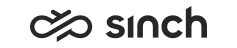Managing Outbound Dialers
Use
You use this procedure to create, modify, and delete dialers. There are two built-in dialers that are capable of executing preview and progressive campaign types. Additionally, a third-party dialer can execute campaigns in predictive mode in Communication Desktop (CDT). That dialer is made by Sytel, for more information, see www.sytelco.com, and for installation instructions, see Installation Guide.
In Communication Panel only QueueDialer is supported.
Prerequisites
You must have rights to manage dialers.
Procedure
Creating Dialers
-
On the System Configurator main screen, choose .
-
Choose Add New.
A screen area with relevant assignment blocks appears.
-
In the Basics block, enter the information according to the following table.
Field
Function
Name
Enter the name for the dialer. This field is mandatory.
Type
Choose the dialer type.
-
Preview: Built-in, can execute campaigns in preview and progressive modes
-
QueueDialer: Built-in,enables outbound campaign calling from an inbound call queue. Modes of preview, progressive and predictive are supported. For more information, see Receiving Outbound Calls from Inbound Queues.
-
SytelPredictive: a third-party dialer that can execute campaigns in predictive mode in CDT.
This field is mandatory.
Address
If you chose the Sytel dialer, enter the IP address or server name.
Max. Lines
Enter the number of phone lines that the dialer can use for dialing. Typically the dialers use the default value of 30 phone lines. If IVR is used, the Max. Lines setting defines the maximum number of simultaneous calls.
Note:You may also specify a campaign-specific Max. Lines value in campaign management.
Expiry Time for Personal Redial
Enter the time when a scheduled callback of an agent is allocated to another agent if the call is not made. Enter the value in seconds. The default value is 900.
-
-
For information about the rights assignment block, see Access Rights.
-
To define a dialer parameter, choose the parameter name from the list and enter its value.
Note:The Parameters block is for advanced use and only needed in special cases. In typical call campaigns there is no need to enter parameters.
Parameter
Used with Dialer
Description
Default Value
NewCallsCheckInterval
Preview and Sytel dialers
The interval (in seconds) between the database checks for new calls or customers.
10
RecallFailureRetryTime
Preview
If the call fails, the call is tried again after this time (in seconds).
10
MinCustomerRequestInterval
Preview
The minimum interval (in seconds) for asking more numbers, unless out of numbers.
10
TargetMinCallQCacheSize
Preview
Target minimum number of customers per agent in the queue.
2
TargetTopCallQCacheSize
Preview
Target maximum number of customers per agent in the queue.
4
SoftdialVersion
Sytel
To use the Sytel software version 9, change this value to 9.
10
Direct
Sytel
Enables entering other Sytel-specific parameters, contact www.sytelco.com for more information.
-
UseRecordType
Sytel
Specifies whether to use RT parameter when making a call (1), or not (0). Contact www.sytelco.com for more information.
0
UseAbandonedRetry
Sytel
Specifies whether to use AR parameter when making a call (1), or not (0). Contact www.sytelco.com for more information.
0
PredictiveCallExtraTime
QueueDialer
Adds seconds to a queueing connected predictive call - -
Save your entries.
Modifying or Deleting Dialers
-
On the System Configurator main screen, choose .
-
Search for the dialer whose settings you want to modify.
The search result list appears.
-
Choose the dialer by double-clicking it.
-
Modify the settings, or choose Delete.
-
Save your entries.