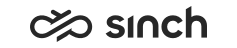Reporting Settings: DTE Reporting
The DTE Reporting view displays reports about reporting data collection. It consists of the following fields:
Data Transformation Summary
Data Transformation Summary view shows latest reporting job summary and details. The latest jobs are shown first. When you expand the job’s step details, the oldest steps are shown first. To show job step details on Data transformation details section choose a job’s row.
-
Job ID: A running number of overall DTE jobs (All) in the systems.
-
Step ID: Type of the step.
Step ID
Description
All
Shows overall job status and statistics. To expand the detailed job substeps, click the row of interest. The substeps have the same job ID as the overall job.
Prepare Data
Shows statistics of preparing data transfer from event history tables to temporary history tables.
Contact Fact
Shows data collection’s statistics that is used to populate FactCEMContacts table.
Contact Allocation
Shows data collection’s statistics that is used to populate FactContactAllocation table.
Script Statistics
Shows data collection’s statistics that is used to populate FactCallStatistic and DimCallStatistic tables.
Agent Fact
Shows data collection’s statistics that is used to populate FactCEMAgents table.
Queue Fact
Shows data collection’s statistics that is used to populate FactCEMQueue table.
Queue Agent Fact
Shows data collection’s statistics that is used to populate FactQueueAgentMatrix table.
Custom Action(s)
Shows data collection’s statistics for customized actions.
RDI
If Reporting Data Interface data is set to be collected (during SAP Contact Center Reporting installation), RDI data is calculated for all reporting intervals at once during data transformation (if many reporting intervals are collected at one data collection run, only the last job collects RDI statistics).
-
Start Date for Data: Date and time when collecting operational data for the process step has started.
-
End Date for Data: Date and time when operational data for the process step has ended.
-
Start Time of Process: Starting time of the data transformation process.
-
End Time of Process: Ending time of the data transformation process.
-
Process Duration: Duration for the data transformation job in the format hh:mm:ss.
-
Added Data Rows: Number of rows added in the fact tables.
-
Exceptions: Number of exceptions that are omitted from each application’s data transformation process. See the Exceptions logs to study exceptions more profoundly.
Roll Back
Rollback function enables cleaning up SQL jobs and data collected by them. On default, rollback window sets latest selected job’s id to be Start Job ID and End Job ID. To expand selection, type different start or end job ids.
If you are roll-backing latest job history, next start time will be changed.
Set start and end times carefully. It is easy to accidentally delete all data from reporting. We recommend setting up regular scheduled backups, and always taking a backup before any maintenance tasks.
Exception Logs
To view exception logs of the DTE jobs, click the Exceptions button. Exception logs include events that were not successfully transformed in the process, for example because of exceeded durations in waiting or handling. By default, the 100 latest exceptions are displayed. To show all exceptions, select the checkbox in the upper left corner of the view.
Listing all exceptions may take time if there are hundreds or thousands of exceptions.
Exception log web page dialog appears with the following information:
-
Exc. ID: Consecutive numbering of exceptions.
-
Contact ID: The contact’s GUID
-
Application: CEM Reporting.
-
Registration Date: The time when exclusion occurred.
-
Message: Description of the error.
To display a row’s data in the Exception Details field choose one of the rows. Items displayed in those fields are the same as in the columns.
To copy the logs to the clipboard for to be viewed in other applications, choose Copy.
To clear the exception logs of all applications ever since the beginning of the system use until the set date or current date, choose Clear.