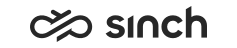Automatic Configuration Import
Use
If an appropriate Excel file is placed in the right folder, the configuration information is automatically imported to the system. The file can be created for example by exporting configuration data from an existing system. The following items, or a combination of some of these, can be imported:
- Blocked numbers for OB campaigns
- Calendars
- Directory
- Presence profiles
- Queues
- Scripts
- Skills
- Users and user groups
- Customer consents
For a specific Outbound campaign automatic import procedure, see Automatic Import and Export of Outbound Campaigns.
Prerequisites
-
The following settings in must be defined, see Defining Import and Export Settings:
-
Folder for Import and Export Jobs is defined.
-
The option Enable Automatic Import is selected, and the user with rights to manage campaigns and import and export data is defined in the field Logon Name of User Used in Automatic Import. This creates the subfolders in the import folder above.
-
-
Only Excel files can be used for automatic configuration import.
Importing One Object Type
-
Create – manually or by exporting from an existing system – a one-sheet Excel file where the first row (that starts from the first column A) contains the column names, and the following rows contain the data.
For more information about import file fields, and identification and mandatory data items in them, see Data Import.
-
Place the file in the folder [importexport folder]\[server name]_[Batch Job Server virtual unit]\Automatic\[import type] in the corresponding [import type] subfolder of UserGroup, Directory, Queues, Calendar, Skills, Presence, BlockedNumbers, or Scripts, CustomerConsent.
If you import users separately and not as user groups, define the Excel file accordingly but place it in the UserGroup subfolder though it contains data of users and not user groups.
The configuration items are imported automatically.
Importing Combination of Configuration Items
-
Create – manually or by exporting from an existing system – an Excel file with several sheets where each sheet includes one object type information. The sheet tab names must be the corresponding object names: UserGroup, Directory, Queues, Calendar, Skills, Presence, BlockedNumbers, Scripts and CustomerConsent.
In each sheet the first row contains the column names, and the following rows contain the data.
-
Place the file in the folder [importexport folder]\[server name]_[Batch Job Server virtual unit]\Automatic\Configuration.
The configuration items are imported automatically.