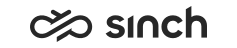Reporting Settings: Administration View
In the Reporting Settings, you can view System Info, and define the starting time for reporting data collection and time zones.
System Info
Reporting system info is for viewing only. The items are defined during installation and cannot be changed later on.
-
Customer Name: Name of the customer the report is about. Name is used as prefix in database naming, thus, it must not include spaces, hyphens nor special characters.
-
Version: Version of the installed Reporting application.
-
Reporting Database Srv: Reporting database server, where the reporting databases are located (to which reporting view has currently connected).
-
Reporting Database: Name of current customer’s reporting database.
-
Config. Database Srv.: Configuration database server that is used to retrieve dimension member information, such as queue and agent information.
-
Config. Database: Configuration database name.
-
History Database Srv: History database server, where the event history tables are located.
-
History Database: History database name.
-
OLAP Srv: Analysis Services (OLAP) database server that provides OLAP functionality.
-
OLAP Database(s): Configured OLAP database(s) for reporting use. When a new time zone is added, a new OLAP database is created to provide statistics for the new time zone’s time shifts.
Start Time for Next Data Collection
-
Next Start Date for Data: Reporting interval start time for Data Transformation Engine reporting.
-
Initial Date for Data: Informative field, which tells first reporting period starting time. The data is based on oldest DTE reporting job logs; if oldest DTE logs will be roll backed, time will be changed.
Time Zones
Time zone configuration enables adding reporting in additional time zones. The default time zone has been created during installation and it uses the time zone information provided during installation.
BusinessObjects- TimeZone1
- TimeZone2
- TimeZone3
- Default
- Select a new time zone from the drop-down menu.
- Type a temporary name, for example TimeZone1.
- Click Add New.
- Select the TimeZone1 you have created.
- Change the name to Default and click
Update.
The Default time zone is overwritten.
- Select a new time zone from the drop-down menu.
- Type a name TimeZone1, TimeZone2, or TimeZone3.
- Click Add New.
The new time zone is added.
To add more supported time zones to the system, do the following:
-
Select the time zone from the Time zone list. The default time zone is displayed in blue, and the configured time zones are displayed in green.
-
Enter the appropriate name. NOTE: The system replaces any spaces with underscores.
-
Click the Add New button. Creating a time zone creates a time zone specific OLAP database. If Microsoft Reporting Services in Use has been selected in Infrastructure Administrator (IA) during reporting database server installation and you add a new time zone, a new OLAP database is created to provide statistics for the new time zone’s time shifts. To be able to see the reports, create also the parallel virtual unit by using the Standard Reports package for other time zones, see installation instructions.
-
To edit or remove time zones, select the time zone from the list, edit the name and click the Update button. Accordingly, select the zone to be deleted and click the Delete button.
Note:The time zone specific OLAP database is not deleted when the time zone is removed. Delete it separately in the SQL Management Studio. If you remove the time zone but not the corresponding OLAP database, and create a new time zone with the same name, the time zone uses the old OLAP database.