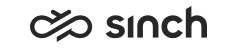Configuring E-Mail Settings
You must have rights to modify the queue.
You use this procedure to configure settings related to e-mail queues.
There are more e-mail-related settings:
-
, an email queue's E-Mail Keywords block: Define keywords that trigger (when found in an e-mail) forwarding the message to another queue, setting a skill requirement, or setting the priority, see Creating Keyword Rules.
-
: System-level settings, such as maximum e-mail size and attachment folder, see Configuring System E-Mail Settings.
-
, E-Mail Channel block: E-Mail channel-related settings, see Configuring Channel Settings.
- On the System Configurator main screen, choose .
- Search for the e-mail queue whose settings you want to configure.
The search result list appears.
- Choose the queue by double-clicking it.
- Choose E-Mail Settings.
- Configure the settings according to the following table.
The settings that are marked with an asterisk (*) are typically defined for the channel, see Configuring Channel Settings. If you define the value here for a queue, it overwrites the channel setting for that specific queue.
Field
Function
When Replying to Emails* Select what you want Communication Panel to do when replying to emails:
- Keep Email Chain (Default)
- Remove Email Chain
- Show User an Option to Keep or Remove Email Chain: The agent can select if they want to include the email chain when replying.
Default Sender Address
To mask the e-mail sender address, do one of the following:
-
Choose Use Original Address to use the address where the mail has first arrived.
-
Choose Choose Queue Extension and choose one of the e-mail extensions in the system.
-
Enter the sender address.
Time Limit for Accepting E-Mails*
Define the time an agent has to accept allocated conversations from the email channel. If the agent does not accept within the time limit, the conversation is returned to the queue. If you change the value, it does not affect conversations that have been already allocated.
Values are as follows:- 0 = not in use
- 1 = a week
This is the default value.
- Other numeric values are interpreted as seconds.
The time limit value is based on a schedule time. For example, if the limit value is 1 week and the queue is open from 09:00 to 17:00, the limit is not reached after 1 week because the time the queue is closed is not calculated into the limit value.
In advanced use, the parameter can also refer to an external SOAP, COM or Python call. For more information, contact Sinch.
Use Required Agent Instead of Preferred Agent*
To use the required agent function instead of the preferred agent function, select this option.
Default Expiry Time for Required Agent*
Define how long the required agent requirement is valid. After the required agent requriment has expired, the conversation can also be allocated to other agents. The default value is 1 week.
Preferred Agent*
To prefer the agent that has been in the related email conversation before, use the value 1. To allocate the email for the first appropriate agent, use the value 0. Other values are reserved for customized use.
In advanced use, the parameter can also refer to an external SOAP, COM or Python call. For more information, contact Sinch.
Allow Picking by Other Communication Panel Agents Select this option if you want that also agents who are not required or preferred agents of an email can pick it. Block E-Mail from Addresses*
Enter a comma-separated list of addresses and names you want CEM to filter out. This means that e-mails from these persons are blocked. By default, this kind of spam filter is not used.
Close E-Mail Queue
Select this option if you want that the e-mail queue is not in use.
If you close the e-mail queue with this setting, new e-mails are not read into the queue from e-mail server. Closing the queue only affects new e-mails. The closed queue can still receive e-mails forwarded or overflowed from other queues.
If you want to close the e-mail queue but keep it active so that new e-mails are delivered to the queue, close the queue using schedules.
To remove the closed queue from the agents’ queue list, deselect their Serve rights option for the queue.
Customer Information*
Enter a value to define how the external customer info should be determined.
Language Definition Method*
Enter the customer method name for setting the e-mail language. By default, the queue or extension language is used.
Old E-Mails Deleted After (d)*
Enter the number of days after which CEM removes e-mails from the Received folder on the IMAP mail server. The default value is – 1, which means that the setting is not in use.
Priority Definition Method*
Enter the customer method name for setting the e-mail priority. By default, the queue or extension priority is used.
Max. Size of Incoming E-Mail (KB)
Enter the maximum mail size that is read via the IMAP connection. In practice the accepted mail size may be smaller than this as binary attachments are encoded. If a mail is too large, the body text and attachments are not read from the mail server.
The maximum value is 100 000 KB and the default value is 25000 KB.
- Save your entries.