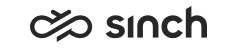Managing Barring Groups
Use
In this view you can configure barring groups that are used for restricting outbound calls with predefined barring rules.
Procedure
-
On the System Configurator main screen, choose .
-
Choose Add New to create a new one, or search for existing ones to view and edit one, see Using Search Function.
-
Enter the name and description.
-
Define the members that belong to this barring group:
-
Choose Add in the Members block.
-
Make a search, and choose the users or user groups you want to include in a reporting group.
-
Choose Add and Close.
-
-
Define the Barring Rules:
Item
Description
Name
Enter a descriptive name for the routing rule.
Priority
If two or more patterns are applicable for an outbound call, the system uses the rule with the highest priority (highest value). Enter an integer value.
Call Type
Choose the caller endpoint types that the rule applies to:
-
Softphones: All software phones in the system
-
Desk Phones: All IP desk phones
-
Softphones and Desk Phones
-
PSTN: External calls via a trunk
-
PSTN and Softphones
-
PSTN and Desk Phones
-
PSTN, Desk Phones and Softphones.
Note:IP desk phones are not supported in Sinch Contact Pro cloud.Action
Choose what happens when a call matches the pattern.
-
Call Barred
-
Call Allowed
-
Call Allowed with Editing: The call is allowed but modified as defined in the Edit Mask for Destination option.
Pattern
Define the mask that the destination number is compared to. A pattern does not modify the number in any way, as it is just used for matching. For example, if the pattern is ?999*, it matches 099912345 and 999987654. It does not match 088812345. You can use the following wildcards:
-
* Matches multiple characters.
-
? Matches any single character.
Edit Mask for Source Number
Modify the source number. For example, if all calls to international numbers must always look the same, such as the assistant’s or switchboard’s number.
For instructions, see Number Manipulation with Edit Mask below.
Edit Mask for Destination
Modify the destination number. For instructions, see Number Manipulation with Edit Mask below.
-
-
For information about the rights assignment block, see Access Rights.
-
Save your entries.
Number Manipulation with Edit Mask
To edit the source or destination number in the fields Edit Mask for Source Number and Edit Mask for Destination, see the following examples:
-
Use asterisk (*) in the string after the number sign (#) and question mark (?), only. If the asterisk is before, or in the middle of number sign and question mark, it overrides them. See examples below.
-
Exact position
for number sign (#) and question mark (?) is counted from the end of number, except when the string ends with an asterisk (*). In that case, the position is counted from the beginning.
|
String Character |
Description |
|---|---|
|
Asterisk (*) |
Matches to multiple characters and copies them all. |
|
Number sign (#) |
Copies one digit in the exact position. |
|
Question mark (?) |
Removes one digit in the exact position. |
To combine editing characters, see the following examples.
|
String |
Explanation |
Number 123456789 After Editing with Mask |
|---|---|---|
|
010* |
Adds 010 to the beginning of all numbers. |
010123456789 |
|
*123 |
Adds 123 to the end of all numbers. |
123456789123 |
|
010*123 |
Adds 010 to the beginning and 123 to the end of all numbers. |
010123456789123 |
|
#### |
Copies the last four digits. |
6789 |
|
####* |
Copies the first four digits, and then copies all remaining digits. |
Nothing happens, 123456789 remains 123456789. |
|
???? |
Removes the last four digits and copies nothing. |
All numbers become empty strings, do not use! |
|
????* |
Removes the first four digits, and then copies all remaining digits. |
56789 |
|
####????? |
Removes the last five digits and copies the first four digits. |
1234 |
|
##??#* |
Copies the first two digits, then removes the following two digits, copies the following one digit and copies all remaining digits. |
1256789 |
|
987???*123 |
Adds 987 in front of the number, then removes the following three digits, then copies all remaining digits, and adds 123 to the end of the number. |
987456789123 |