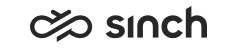Configuring Reporting and Monitoring Settings
You must have rights to modify queues or to create queues.
You use this procedure to configure settings related to reporting and monitoring.
- On the System Configurator main screen, choose .
- Search for the queue whose settings you want to configure.
The search result list appears.
- Choose the queue by double-clicking it.
- Choose Reporting and Monitoring.
- Configure the settings according to the following table.
The settings that are marked with an asterisk (*) are typically defined for the channel, see Configuring Channel Settings. If you define the value here for a queue, it overwrites the channel setting for that specific queue.
Service level of a contact center or a specific queue is calculated as percentage of contacts answered-on-time of arrived contacts, false attempts are not included, SL = 100% x calls answered on time / (arrived calls – false attempts).
Queue Type
Field
Function
Voice, e-mail, and chat
False Attempt Limit*
Enter the threshold time limit that determines if a contact was a false attempt (not abandoned). The limit is
less or equal
.The default values are as follows:
-
For phone queues: 5 seconds
-
For e-mail queues: 0 (not in use)
-
For chat queues: 30 seconds
Note that if you change the value, it takes effect the next day when the Batch Job Server (BJS) job (the default schedule is once per day) and SQL job (the default schedule is once per hour) have run. To use the changed value immediately, add a new schedule for BJS and execute the SQL job manually. For more information, see Configuring Batch Job Server (BJS) Settings.
Voice, e-mail, and chat
Answered-on-Time Limit*
Enter the time limit that determines if a contact was answered on time. The limit is
less or equal
.The default values are as follows:
-
For phone queues: 20 seconds
-
For e-mail queues: 3600 seconds
-
For chat queues: 60 seconds
Note that if you change the value, it takes effect the next day when the Batch Job Server (BJS) job (the default schedule is once per day) and SQL job (the default schedule is once per hour) have run. To use the changed value immediately, contact Sinch. add a new schedule for BJS and execute the SQL job manually. For more information, see Configuring Batch Job Server (BJS) Settings.
Phone
Answered-on-Time Limit for Callback Requests
Enter the time limit that determines if a callback request was answered on time. The limit is
less or equal
.The default value is 1 hour.
Phone
False Attempt Limit for Callback Requests
Enter the time limit that determines if a callback request was a false attempt. The limit is
less or equal
.The default value is 30 seconds.
Voice, e-mail, and chat
Max. Handling Time*
For advanced use only. Enter the maximum value used in the reporting. If a contact’s handling time exceeds this time, the contact is not included in reporting but it is listed as an exception in DTE Reporting.
The default values are as follows:
-
For phone queues: 10 hours
-
For e-mail queues: 30 days
-
For chat queues: 4 hours
Voice, e-mail, and chat
Max. Waiting Time*
For advanced use only. Enter the maximum value used in reporting. If a contact’s waiting time exceeds this time, the contact is not included in reporting but it is listed as an exception in DTE Reporting.
The default values are as follows:
-
For phone queues: 1 hour
-
For e-mail queues: 30 days
-
For chat queues: 2 hours
Answered-on-Time Limit does not affect critical time value of e-mails or the threshold values of queues that end users see as changing background color if a contact has waited in a queue for too long a time but is used for evaluating customer service level in monitoring and reporting applications.
-
- Save your entries.