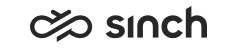Setextradata, Setlanguage, Setpriority and Setskills Elements
These elements allow setting the call attached extra data, language, priority value, and skill requirements for an IVR call. They all are specific to Sinch Contact Pro , and appear in the VoiceXML document with the prefix bcm:.
Setextradata
The variable element setextradata allows attaching extra data to the call. Typically it is used in opt-in IVRs to attach the survey IVR number to the call and thus connect the call to the right survey. Expression can be a Python statement, or a number.
The setextradata element can be nested in the following parent elements: block, if, noinput, nomatch, vxml. It cannot have child elements.
* = Specific to Sinch Contact Pro
|
Attributes for setextradata Element |
Description |
|---|---|
|
Extra Data Name |
Choose the name for the extra data included in the call. Typical choice in opt-in IVR applications is SurveyExtension that binds the opt-in IVR to the right survey IVR number. |
|
Extra Data Value |
Choose or enter the expression that defines the value for the extra data named above. To connect the call with the survey IVR, choose var:SurveyExtension, that is the value defined in the Survey IVR Settings as Survey IVR Number. |
|
Description* |
Enter a description of your element; what is it planned for, its requirements and limitations. |
Setlanguage
The element setlanguage sets the language for the call that enters IVR. If the call is transferred to another IVR, the language setting is kept but when the call is transferred to a queue, the queue’s language setting is used by default. There is a setting in the transfer element Keep Language In Queue Transfer where you can define to keep the language setting either once, or for the rest of the contact lifetime.
If the call language is not set, the system language is used.
The setlanguage element can be nested in the following parent elements: block, error, filled, noinput, nomatch, timeout, vxml. It cannot have child elements.
Choose either the Language, or define the Language Expression, do not use both attributes. If both ones are defined, Language is used.
|
Attributes for setlanguage Element |
Description |
|---|---|
|
Language |
Choose the language from the list of supported languages. |
|
Language Expression |
Choose or enter the expression that defines the code for the language. Supported languages are:
|
|
Description* |
Enter a description of your element; what is it planned for, its requirements and limitations. |
Setpriority
The variable element setpriority allows setting the priority expression for the call. Expression can be a Python statement, or a number. Priority can be also set for an extension or queue, see Priority for more information.
The setpriority element can be nested in the following parent elements: block, filled, if, noinput, nomatch, vxml. It cannot have child elements.
|
Attributes for setpriority Element |
Description |
|---|---|
|
Initial Value Expression |
Choose or enter the expression that defines the priority. The expression can be a number or a Python statement. Enter it with one of the ways:
|
|
Description* |
Enter a description of your element; what is it planned for, its requirements and limitations. |
Setskills
The setskills element can be nested in the following parent elements: block, filled, if, noinput, nomatch, vxml. It cannot have child elements.
|
Attributes for setskills Element |
Description |
|---|---|
|
Skill Values |
To define skill requirements, choose the skill from the drop-down list, define the required level, and add each pair to the requirement list with the plus (+) button. To remove a requirement, choose the pair and click the minus (-) button. To change the row order, choose the row, and move it with the Up and Down buttons. |
|
Description* |
Enter a description of your element; what is it planned for, its requirements and limitations. |