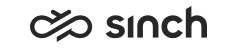Managing Locations
Use
In this view you can configure locations, and add users or user groups to them. Define locations when your system has one or more of the following requirements.
-
Operates in different locations, for example has offices in different cities or countries.
CAUTION:To make sure that emergency calls are routed to the local emergency number, define emergency numbers using locations.
Note:Outgoing calls are tried for pattern matches first in Generic Switching Rules, then in Barring Groups, and then in Locations. A pattern match in Generic Switching Rules or Barring Groups causes the analyses to bypass Locations.
-
Has different departments, such as Support or Sales, or specific user groups, such as Outbound for running call campaigns.
-
Uses NAT or Call Bandwidth Control (CBC).
Procedure
-
On the System Configurator main screen, choose .
-
Choose Add New to create a new one, or search for existing ones to view and edit one, see Using Search Function. A screen area with the Basics block appears.
-
Enter the name and description for the location.
-
Select the purpose of the location in the Use for checkboxes. Same location can be used for several purposes.
-
Playing Prompts: Play prompts locally to prevent delay in voice streams. In this case each location requires its own MRS module, define those in the MRS Allocations block.
-
Routing: Use location-based routing to define local emergency numbers, and local routes for inbound and outbound calls. Use the Switching Rules block.
-
Network Address Translation (NAT): Define MRS Allocations for this use. For more information, see Configuring Network Address Translation (NAT).
-
Call Bandwidth Control (CBC): Define locations with a specific bandwidth. To use CBC, and define other CBC-related settings, see Call Bandwidth Control (CBC).
-
WebRTC Proxy: When the WebRTC trunk and location with this
option are configured and linked, the trunk is used in Communication Panel as the WebRTC proxy for the users. To configure a location
for WebRTC proxy:
-
Add a WebRTC trunk to Network Elements view
- Add users to location in the Users view. Note:
Do not add users with IP ranges, it is not supported.
-
-
-
Define the Switching Rules
Item
Description
Type
Choose if this switching rule modifies the source of the calls passed to the specific location, or the destination of the calls from the specific location.
Name
Enter a descriptive name for the routing rule.
Priority
If two or more patterns are applicable for an outbound call, the system uses the rule with the highest priority (highest value). Enter an integer value.
Call Type
Choose the caller endpoint types that the rule applies to:
-
Softphones: All software phones in the system
-
Desk Phones: All IP desk phones
-
Softphones and Desk Phones
-
PSTN: External calls via a trunk
-
PSTN and Softphones
-
PSTN and Desk Phones
-
PSTN, Desk Phones and Softphones.
Note:IP desk phones are not supported in Sinch Contact Pro cloud.Action
Choose what happens when a call matches the pattern.
-
Call Barred
-
Call Allowed
-
Call Allowed with Editing: The call is allowed but modified as defined in the Edit Mask for Destination option.
Pattern
Define the mask that the destination number is compared to. A pattern does not modify the number in any way, as it is just used for matching. For example, if the pattern is ?999*, it matches 099912345 and 999987654. It does not match 088812345. You can use the following wildcards:
-
* Matches multiple characters.
-
? Matches any single character.
Edit Mask for Source Number
Modify the source number. For example, if all calls to international numbers must always look the same, such as the assistant’s or switchboard’s number. For instructions, see Number Manipulation with Edit Mask below.
To use calling line identification restriction, write CLIR with capital letters.
Edit Mask for Destination
Modify the destination number. For instructions, see Number Manipulation with Edit Mask below.
Destination Location
Choose a location. If a call is targeted to this destination location, this switching rule is applied to it. The rule’s Type must be Source.
Source Location
Choose a location. If a call is originated from this source location, this switching rule is applied to it. The rule’s Type must be Destination.
-
-
Define who are included in this location in one or more of the following ways:
-
IP Ranges: Location includes the users whose IP addresses are in the range. Define either the IP Range or Subnet. To define the range, enter the first and last IP address; to define the subnet, define the network and mask addresses. Note: This is not supported with Communication Panel.
Note:Using IP Ranges requires that NAT is selected for use, see Global Switching Settings.
-
Network Element: Location includes the users who are behind a specified network element, such as trunk. Choose the element from the list.
-
Users: To define the users, make a search for individual users or user groups.
-
-
MRS Allocations: Allocate MRS module if the location is used for playing prompts, or for NAT locations.
Note:MRS allocation alone is not sufficient configuration but MRS must be linked to the modules that use its services in , see Linking Media Routing Server (MRS) to Other Modules.
Item
Description
MRS Module
Select the MRS module from the list.
If the Firewall IP, User IP and Use Bypass settings are used as well, dedicate this MRS module only for NAT.
Priority
If several MRS modules are used, add the priority as an integer number, for example 50, 60, 70. Priority defines in which order the MRS servers are used for this purpose. One MRS can handle up to 800 streams simultaneously, define the priorities of different MRS modules so that the performance is optimal, and other MRS functions are not compromised.
Other settings are used for NAT locations only, see Configuring Network Address Translation (NAT).
-
Bandwidth Reservation: If the location is used for CBC, define the bandwidth reserved for this location. For other CBC settings, see Managing Call Bandwidth Control (CBC).
-
Save your entries.
Number Manipulation with Edit Mask
To edit the source or destination number in the fields Edit Mask for Source Number and Edit Mask for Destination, see the following examples:
-
Use asterisk (*) in the string after the number sign (#) and question mark (?), only. If the asterisk is before, or in the middle of number sign and question mark, it overrides them. See examples below.
-
Exact position
for number sign (#) and question mark (?) is counted from the end of number, except when the string ends with an asterisk (*). In that case, the position is counted from the beginning.
|
String Character |
Description |
|---|---|
|
Asterisk (*) |
Matches to multiple characters and copies them all. |
|
Number sign (#) |
Copies one digit in the exact position. |
|
Question mark (?) |
Removes one digit in the exact position. |
To combine editing characters, see the following examples.
|
String |
Explanation |
Number 123456789 After Editing with Mask |
|---|---|---|
|
010* |
Adds 010 to the beginning of all numbers. |
010123456789 |
|
*123 |
Adds 123 to the end of all numbers. |
123456789123 |
|
010*123 |
Adds 010 to the beginning and 123 to the end of all numbers. |
010123456789123 |
|
#### |
Copies the last four digits. |
6789 |
|
####* |
Copies the first four digits, and then copies all remaining digits. |
Nothing happens, 123456789 remains 123456789. |
|
???? |
Removes the last four digits and copies nothing. |
All numbers become empty strings, do not use! |
|
????* |
Removes the first four digits, and then copies all remaining digits. |
56789 |
|
####????? |
Removes the last five digits and copies the first four digits. |
1234 |
|
##??#* |
Copies the first two digits, then removes the following two digits, copies the following one digit and copies all remaining digits. |
1256789 |
|
987???*123 |
Adds 987 in front of the number, then removes the following three digits, then copies all remaining digits, and adds 123 to the end of the number. |
987456789123 |