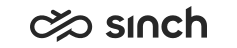Configuring integration settings
You use this procedure to configure Online Integration Interface (OII) and SAP Service Cloud (C4C) integration settings.
- On the System Configurator main screen, choose .
- Search for the queue whose settings you want to configure. The search result list appears.
- Choose the queue by double-clicking it.
- Choose Integration Settings.
- Configure the settings according to the following table.
Queue Type
Field
Function
Phone, e-mail, and chat
Enable OII Integration
Select this option to enable integration via OII interface in this queue. For example, you can integrate the system with SAP CRM for handling calls, emails, and chats.
OII shows incoming conversations from social channels in email format, for example:- SMS: +358403510898@sinchsms.com
- WhatsApp: +358403510898@whatsapp.com
- Viber: +358403510898@viber.com
- ViberBOT: nTs7lk7e51jOE7N3oA3j2Q==@viber-bot.com
- Facebook: 4196263130461770@facebook.com
- LINE: U89af071b77a88f31ec483b7920406edc@line.com
- Instagram: 3857545314344275@instagram.com
- Sinch Chat: 01FY3ZF7SPFJ16VDSHYKWX56K4@sinchchat.com
Phone, e-mail, and chat
SAP Service Cloud (C4C) Integration URL
Note:This setting is not supported in Communication Panel.Phone
Launch Application or URL
Define the application or web page URL that is launched when an inbound queue call is allocated. The command or URL is launched with the window.open command, and the syntax depends on the application used.
Optionally, you can add variables that are displayed on the launched page or used in the launched application. The available variables can be selected from the drop-down list.
example:To define that the web page [WEB PAGE] opens and displays the called number and the queue where the call has arrived, define the sentence http://[WEB PAGE ADDRESS]/?BNumber=%BNUMBER%?QueueName=%QUEUENAME% with the following steps.
-
Enter the text http://[WEB PAGE ADDRESS]/?BNumber=?QueueName=
-
Place the cursor between equal sign (=) and question mark (?) after BNumber, and select B Number from the drop-down list. This adds the text %BNUMBER%.
-
Place the cursor after the equal sign (=) after QName, and select Queue Name from the drop-down list. This adds the text %QueueName%.
- Save your entries.