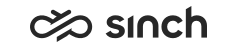Configuring Queue Voicemail and Notification Call Settings
You must have rights to modify the queue or to create queues. You also need rights to create or modify voicemail extensions.
You use this procedure to configure the voicemail and settings related to call notification.
- On the System Configurator main screen, choose .
- Search for the queue whose settings you want to configure.
The search result list appears.
- Choose the queue by double-clicking it.
- Choose Voicemail and Notification Call Settings.
- Configure the settings according to the following table.Note:
Queue voicemail uses the Prompt Language that is set in the queue’s basic settings.
Field
Function
Voicemail Number
Enter the voicemail extension number. This field is mandatory.
Use the Number Viewer tool to check which numbers are available and unused in the voicemail number range.
If you remove the voicemail extension number when you have filled out the rest of the voicemail settings, all voicemail-related information is removed. The voicemail extension number creates the voicemail and without it, the voicemail does not exist.
Message Length
Choose the default maximum length of a message that a caller can leave in a message inbox.
Message Quota
Choose the default maximum number of messages saved and displayed in the message inbox.
E-Mail Address for Notification
Enter an optional e-mail address for notifications (such as
sales@company.com
).SMS Number for Notification
Enter an optional mobile phone number for notifications.
Activate SMS Notification for All Messages
Select this option if you want that the set mobile phone number receives an SMS notification for all new voicemail messages. Otherwise users receive a notification only for the first new voicemail message.
Notification Call Number
Enter the number for receiving voicemail messages.
Number of Retries
Enter the number of attempts to call the notification call number if the first call is not answered.
Retry Interval
Enter the interval between the attempts.
Other Destination
Enter an optional forwarding number that is used if callers press the key 5 when listening to the voicemail greeting. The key must be pressed within 30 seconds if the caller wants to be forwarded to this number instead of leaving a voicemail message.
Activate Notification Call
Select this option if you want that the user receives a notification call that a new voicemail message has been left. The user is called, and when the call is answered, it is connected to Voicemail IVR.
Confirm Notification Call
Select this option if you want that the user must confirm a received message by pressing the key 1 or skip the confirmation by pressing the key 0. If the confirmation is skipped, the notification call is made again. However, if you have not defined any value for the Number of Retries setting, the notification call is not made again.
Transfer to Voicemail if Queue Is Full*
Select this option if you want that the calls are automatically transferred to voicemail if the queue is full.
The option Not Defined means that this setting follows the value defined in the system services. If you define the value here for a queue, it overwrites the system-wide setting.
- Save your entries.