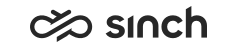Configuring Recording Settings
-
You must have rights to modify the platform.
-
There must be at least one MRS component that has the option Use for Server-Side Recording selected.
You use this procedure to configure server-side recording settings.
The legislation related to data protection and privacy varies in different countries. You may need to inform the other party that a call is being recorded. This may also be the case when displaying and hiding digits in phone numbers. Check the local laws and acts related to these issues.
It is possible to ask for customer consent for call recording with a consent IVR, or import them from an external system. Added in 1711.
- On the System Configurator main screen, choose .
- Configure the settings according to the following table.
Field
Function
File Location
Enter a path to define the central location where the recorded calls are saved. This path is used for all recordings in the system, unless you define a location-specific path in Agent Server or MRS in Infrastructure Administrator (IA). If you define a location-specific path, make sure the files are replicated to global location as well.
In a clean installation, the recording path is \\xxx\REC\ so you must define the correct path. We recommend using UNC paths.
Note:If you change the location, you must restart Agent Server (AS), and Media Routing Server (MRS).
Recording Mode
Define the recording level for your system.
-
Disabled
No recordings are saved onto the server. This setting affects all calls (direct, queue and campaign calls) in the system.
-
Specified for User, Queue or Campaign
Recording is carried out in specified situations. This means that administrators define that users have the server-side recording option available and they can decide which direct calls to record, or that some queue calls are recorded automatically.
-
Forced (All Users)
All calls that a user makes or answers are recorded and also reported into the conversation history. Users are aware of recording (that is, the Recording checkbox is displayed on the user interface).
-
Forced and Hidden (All Users)
All calls that a user makes or answers are recorded but no information is stored into the conversation history view. Users are unaware of recording.
Automatic File Removal
Enter a value after which the recorded files are automatically removed.
Subfolders Created
Choose how the subdirectories for the files recorded on the server are created.
The folder names for the recordings are created as follows:
-
Monthly
The file name format is yyyy_mm\dd_hh_mm_ss_SSR_nr_callid>.wav
For example 2012_03\03_13_41_38_SSR_102_985A0567894562FAB3698558993347E5.wav
-
Weekly
The file name format is yyyy_mm_ww\dd_hh_mm_ss_app_callid.wav, where ww is the number 00 to 04 of weeks in the month mm.
For example 2012_03_03\27_13_41_38_SSR_Cr_985A0567894562FAB3698558993347E5.wav
-
Daily
The file name format is yyyy_mm\dd\hh_mm_ss_app_callid.wav
For example 2012_03\27\13_41_38_SSR_Cr_985A0567894562FAB3698558993347E5.wav
-
Hourly
The file name format is yyyy\mm\dd\hh\mm_ss_app_callid.wav
For example 2012\03\27\13\41_38_SSR_Cr_985A0567894562FAB3698558993347E5.wav
-
In Root Directory
Recordings are saved directly to the REC/ folder with the file format yyyymmdd_hh_mm_ss_app_callid.wav.
-
Options User (Monthly), User (Weekly), and User (Daily) mean that the recordings are saved in folders created at the root level: REC\[user's extension number]\ after which the structure of the folders follows the format of options Monthly, Weekly, and Daily.
In the file format above, nr is either the user’s extension number, or Cr for call based recordings, such as queue recordings, where the owner of the call can change.
File Format for Recordings
Choose the file format in which the recordings are created.
-
PCM: Audio file is not compressed, the file size is approximately 1 MB per minute. If you use the Record in Stereo option, the file size is doubled. The default value.
-
GSM: Audio file is compressed, the file size is approximately 1/9 of that of PCM option, and some deterioration of voice quality may occur. Stereo recording cannot be used with GSM.
-
Opus: Audio file is compressed, disc space usage is
approximately 6Mb/hour for mono and 12Mb/hour for stereo recordings. Added in 2002.
Note: Windows Media Player is used by Communication Desktop (CDT) and Online Monitoring for playing call recordings. Since this player does not support any open source voice codecs such as Opus, users cannot listen to recordings in the Opus format in CDT and Online Monitoring.
-
If you choose the empty option, the default format, PCM, is used.
Added in SP04
Record in Stereo
Select this option if you want that MRS servers record files in stereo. This option only works with the PCM file format. Note also that the stereo recording doubles the file size.
Added in SP04
Use Local Time for Timestamps
Select this option if you want that local time is used instead of UTC in the file names of the recorded calls.
-
- Save your entries.