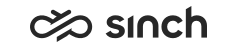Statistics Settings
Define with Statistics Settings some general settings related to Reporting and Online Monitoring. For more specific settings, see Settings in Online Monitoring application.
Process Messages
Define mobile number and e-mail address where SMS or e-mail messages can be sent during Data Transformation Engine (DTE) processing. Separate addresses can be defined for status update messages and error messages.
Define also the e-mail sender name.
Updating Reporting Members
To define if a new reporting member is added when the existing member value is changed, select the checkbox in front of the item. When a new member is added, reporting starts with the new member from the time of change. If no new member is added, reporting continues but shows the new value also for old reports.
For example, if an agent’s name is changed, no new member is required as the same person continues to appear in reports. Only the agent’s name is changed, also in reports that show time before the change.
If an agent is moved to another cost center, adding a new member may be required so that new reports are enabled with the new cost center.
Monitoring Settings
|
Setting |
Description |
|---|---|
|
Hide Name in Addresses and Last Digits of Phone Numbers |
Define how many digits are hidden from the end of an external phone number. The default value is 0, all numbers and addresses are shown as such. Changed from 3 to 0 in 1911. This setting affects Conversation History in Communication Panel and Online Monitoring. The Volume 7 Contact Log Standard Report is not affected. External e-mail and chat addresses in From and To fields are hidden in the following way if the value is greater than 0:
|
|
Hide Last Digits of User's Mobile Phone Numbers |
Select this option if you want that also users’ mobile phone numbers entered into the system are masked as other external numbers are. The number of hidden digits is defined in the setting Hide Name in Addresses and Last Digits of Phone Numbers. If the value in this setting is empty, the mobile numbers of the users are not masked either. |
|
Maximum Length of Search Period for History (Hours) |
Define how many hours can be searched. The default value is 24. Note:
Do not set the value greater than 569 hours, Contact View
does not work correctly with higher values. Online Monitoring is intended for
monitoring current situation, use reporting applications for getting a view of
long time trends.
|
|
Default Presence Value in Agent Views |
Select the default value for the Presence search criteria field in the Agent View and Agents' Active Contacts views in Online Monitoring. The Paused option includes all agents with the absence profile. Added in SP08. |
|
Include in Monitoring Contacts Arrived When Service is Closed |
Include or exclude the contacts that have arrived when the service is closed in Arrived Contacts in Online Monitoring. In Reporting, the contacts are included always. |
|
Log Users Who Listen to Recorded Calls |
Define if users who listen to the recorded calls in Online Monitoring are logged. In SP04, this settings was moved to and . |
|
Agents Active Contacts (Added in SP06) | |
|
Max. Number of Displayed Agents |
Define the maximum value for the setting how many agents are displayed in the Agents Active Contact s view. Users can adjust this setting further in Online Monitoring in . |
|
Minimum for Refresh Interval |
Define the minimum limit for the interval how often the Agents Active Settings view is updated. Users can adjust this setting further in Online Monitoring in . |
Application Reporting
-
Include MTD Calls in Reporting: When the Multiterminal Desktop (MTD) mode is used, an extra phone call event happens between the CDT and the other terminal. To include these extra calls in reporting as well, select the checkbox.
-
IVR Applications: By default, IVR applications are not included in Reporting. To choose which of the IVR applications are included, select the Activate Reporting in the list.
Note:Exception: Results of opt-in IVRs and survey IVRs are reported as script reports always when corresponding script name and questions and answers are defined in IVR Management. You do not need to select those applications. For more information, see Survey IVR.
Business Objects Settings
Business Objects Tenant: If Business Objects is run in a multitenant environment, each tenant has its own user group, and the tenant whose user group the Contact Center users can join must be defined as well. Enter the tenant name in the field. If no tenant is defined, the default prefix SAP CCtr is used. Added in 1611.