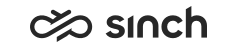Creating Directory Fields
You must have rights to create directory fields.
You use this procedure to create customized directory fields that are used in directory templates.
The system contains default fields.
- On the System Configurator main screen, choose .
- Choose Add New.
A screen area with relevant assignment blocks appears.
- In the Basics block, do the following:
-
Enter the name for the field.
You can also enter an optional free-form description.
-
Select Multilingual if you want that Communication Desktop (CDT) searches for this information only in a specific language.
-
Choose the field type to define what kind of information the directory field contains.
The system contains various field types but we recommend that you only use the types from 01 to 05.
-
01 - Text
A text field that allows users to enter data to the field (for example the Address field)
-
02 - E-Mail Link
A field that allows users to enter an e-mail address to the field, and when it is clicked, a new e-mail message opens containing the address in the To field.
File paths are not supported.
-
03 - Hyperlink
A field that allows users to enter a hyperlink (for example a Web site) to the field, and when it is clicked, the Web page opens.
File paths are not supported.
-
04 - Phone Number
A field that allows users to enter a number, and when it is clicked, it appears in the destination field of CDT.
-
05 - Mobile Number
A field that allows users to enter a number, and when it is clicked, it appears in the destination field of CDT.
The type File refers to an image file. The file type must either .gif or .jpg.
The type Image Link allows users to enter a link to an image file. This option should be used only in special cases. Added in SP04.
-
-
Choose the appropriate value in the Enumerated field:
-
None
No values are defined for the field in the Data Items blocks. This means that CDT users can themselves enter data into the field.
-
Single
CDT users can only choose one value for this field. For example, the directory field
Department
has a value Single and its data items areMarketing
,Sales
, andHR
. A user can only have one of these departments listed in theDepartment
field in CDT. -
Multiple
CDT users can choose several values for this field.
Figure 1. Data Items for Products in CDT 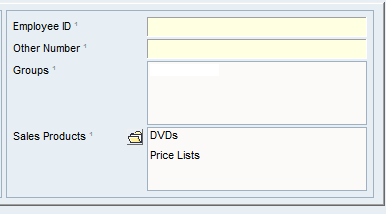
-
-
- In the Data Items blocks, enter the items you want to include in the field.
If you have selected Multilingual, enter the items is the correct language blocks. Otherwise use the language block that corresponds to the default language defined in the database.
- Save your entries.