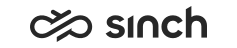Troubleshooting
This section gives advice on what to do if the system does not work as anticipated.
If the system does not work as anticipated, consider the following tasks and tools to diagnose and solve the issue.
-
A CDT user can report the problem to his administrator, or support, with the Diagnostics View (added in SP06).
-
Administrators can start tracing to produce debug level logs of any call to the specified B number, or a SC session, see the section Troubleshooting, Logging and Tracing in this book.
-
Sometimes dump files are required for troubleshooting.
-
Administrators can download logs and traces with IA, see the section Troubleshooting, Logging and Tracing in this book
-
Before contacting support, make sure that the error is not caused by configuration or operation error, or environmental condition such as network break. Some configuration and other issues are explained in Knowledge Base articles, they are listed in the KB Master Note 1867297.
-
To collect required logs with the level deep enough, use Logging Configuration Wizard (added in SP07), see the section Troubleshooting, Logging and Tracing in this book.
-
Some typical system error situations and their remedies are listed in IA Problem Scenarios
- If you have high CPU load caused by the client chat, download Tomcat Native either 32-bit or 64-bit, depending on the Java you have installed. Add the tcnative-1.dll file to the ECF_Visitor\tomcat\shared\lib folder or any other directory in Java path. This affects ECF Web Server, Restful Interfaces, Universal Queue, and Connection Web Server (COWS).