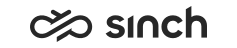Exporting Disruption Items
To export disruption items into a file:
- Start System Configurator and go to .
- In the Export drop-down field, select Disruption Items.
- Define export settings.
Field
Description
Execution Mode
Choose the export method:
-
Execute on Server Immediately
This is the recommended option. The server starts the process immediately, and you can continue your work with System Configurator.
-
Execute on Server According to Schedule
Define the execution time in the Schedule Time field.
-
Execute Locally
If you want System Configurator to execute the export, choose this option. It is slower than the server option, and you cannot continue your work before the export is completed. However, this execution mode is useful, for example, in cases in which you want to export something, such as a user group, to your own workstation.
Server File / Local File
Enter the correct file name and path by browsing the folders. Either Server File or Local File is enabled depending on the Execution Mode selected.
The Server File must be located in the Folder for Import and Export Jobs.
Click the folder icon for Local File to select the file and path by browsing the folders.
Overwrite Existing File
Choose this option to overwrite the target file if it already exists.
Schedule Time
Choose the date and time when the export takes place. This option is enabled only when the Execution Mode is set to be Execute on Server According to Schedule.
-
- Choose Start.