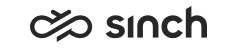Managing Trunks
SIP and H.323 Trunks
SIP and H.323 trunks are connections that are used for calls to external SIP or H.323 systems. A trunk may connect to the PSTN or to a VoIP system, such as an IP-PBX, with support for the kind of trunk. Trunks must be configured as destinations for calls.
Define additional settings for SIP trunks in the following occasions:
-
To use secure TLS protocol for SIP communication, choose TLS in the SIP Transport Protocol setting.
Note:Using TLS requires that an appropriate certificate is installed and configured for the SIP Bridge. For more instructions about certificates, see Installation Guide.
-
To enable communication over a SIP trunk for external systems such as Microsoft Skype, configure appropriate settings in SIP Parameters block.
-
To connect two contact center systems together, configure the counterpart SIP Bridge’s IP address as the trunk IP address on both systems. We recommend dedicating specific SIP bridges for this purpose only.
-
To enable sending and receiving call attached data (CAD) in SIP X-headers via a SIP bridge, define appropriate options in Call Attached Data (CAD).
Note:CAD used for customer indentification is subject for manipulation. We recommend using two-factor authentication. -
To use SIP OPTIONS Ping for monitoring the SIP trunk status, configure it in the SIP Options Ping block.
WebRTC Proxies
This trunk type is used in conjunction with Embedded Communications Framework (ECF) or Communication Panel clients to enable voice communication in a browser. These types of trunks are currently supported only with a location used for WebRTC Proxy. Browsers use this URL to open a connection to gateway, which then communicates with your contact center system.
-
WebRTC proxies are only used together with a Websocket-SIP gateway. For supported products, see Compatibility List.
-
WebRTC proxies cannot be used for outbound traffic, or in Switching Routes.
-
The Address field of the WebRTC trunk must contain an URL and port (for example wss://my.company.com:5061/cctr) that points to the Websocket-SIP gateway.
-
The Bridge field must point to an appropriate SIP bridge component in the system.
- To configure a location for WebRTC Proxy usage, see Managing Locations.
Procedure
-
On the System Configurator main screen, choose .
-
Choose Add New.
A dialog box appears.
-
Choose the trunk protocol: H.323, SIP or WebRTC according to the third-party component. The Basics block appears.
-
Configure the settings according to the following table. For WebRTC, only the options marked with an asterisk (*) are applicable.
Field
Function
Name*
Enter a descriptive name for the trunk.
Description*
Enter optional free-form information. In distributed systems, description helps you to remember the different roles of different trunks. For example, enter the default or exclusive route.
Protocol*
Displays the selected protocol.
Address*
Enter the IP address of the SIP or H.323 trunk. For WebRTC trunk, enter the URL with the port.
IP Port
Enter the IP port of the SIP or H.323 trunk.
Codec
Choose the preferred codec for calls that originate from, or are targeted to this trunk.
Note:This codec must be in the list of supported codecs defined in the Global Switching Settings view.
Bridge*
Associate the trunk to a bridge. The bridge must support the same signaling protocol as the trunk. This field is mandatory.Note:WebRTC trunks can only be used with an appropriate Websocket-SIP gateway. See Compatibility List.Edit Incoming B Number (In Mask)
To edit the inbound calls, define the mask.
Country Code
Enter the international country code for the country in which the destination interface (PRI) resides. The prefix is used when you make full-format matching in presence information for the A numbers considered to be domestic origin.
Area Code
Enter the local area code for the destination interface (PRI). The prefix is used when you make full-format matching in presence information for the A numbers signaled as national numbers (without prefixes). This prefix should include the foreign prefix as well.
Country Exit Code
Enter the prefix used for recognizing international calls. This is needed since most interfaces add an international prefix (such as 00) to the A number instead of signaling an international call separately. Country or national prefixes are not used for international A numbers.
Trunk Prefix for Callbacks
Enter a prefix that is added to a customer’s callback number, that is, the number from which the customer left the callback request or the number the customer manually entered when leaving the callback request.
The prefix string can be of any length (for example 77777) but it must not match with existing country and area codes. To route the callback call to the correct trunk, create a switching route and add the prefix to the Pattern column and mask it in the Edit Mask column. Note that despite the masking, the prefix is shown to agents in their contact list in CDT or CP when the callback request call is accepted and there is an outgoing call to the customer. In any other cases, however, the prefix is not shown.
It is also possible to define the prefix on a queue level with the setting GwPrefix. For more information, see Configuring Advanced Queue SettingsEnable Early Media
Enables receiving Early Media from the trunk. Typically normal outbound calls are routed to trunks where Early Media is enabled but Outbound campaigns rather use trunks where receiving Early Media is disabled. See also User Interface Settings and Dialing Settings in .
-
Save your entries.
SIP Parameters
To secure SIP communication, choose the TLS protocol. To enable communication with Microsoft Skype using a SIP trunk, configure also other SIP parameters.
|
Parameter |
Description |
|---|---|
|
SIP Transport Protocol |
Choose the protocol of UDP/TCP/TLS. |
|
Prack |
Choose if the prack method (Reliability of Provisional Responses in the SIP protocol) is disabled, supported, or required in the Sinch Contact Pro system. |
|
Hold Format |
Choose how the hold is handled:
|
|
Privacy Specifies how privacy requests from callers of outbound calls are forwarded to SIP trunks by Sinch Contact Pro. The resulting SIP INVITE message depends on how the following two privacy parameters are set, and if the P-Asserted-Identity header is used. Actual privacy requests can be done on different levels, for example:
| |
|
Privacy Format |
Select the privacy header usage and the content for the SIP URI in the From header.
|
|
Use Privacy ID |
Specify if the privacy value “id” is used in the privacy header. Selection has no effect unless also the Send P-Asserted ID option is selected. |
|
Send Remote-Party ID |
When selected, SIP bridge passes the caller number to the trunk in the Remote-Party-ID SIP header. |
|
Send P-Asserted-ID |
To add the P-Asserted Identity header to the Invite message, select the checkbox. This enables conveying the caller identity within the trusted domain defined by P-Asserted-ID Domain Name.. |
|
P-Asserted-ID Domain Name |
Enter the name of the trusted domain where the P-Asserted Identity is used. |
|
MRS Sends RFC2833 DTMF |
By default, Sinch Contact Pro accepts incoming DTMF digits as SIP INFO and RFC 2833 named events but sends DTMF digits as SIP INFO only. To enable sending of DTMF digits as RFC 2833, do the following:
|
|
Add 'user=phone' to SIP URI |
Select the checkbox to add the user=phone message to the SIP INVITE message. |
|
Disable Voice Activity Detection (Add 'vad=no') |
Select the checkbox to add the parameter vad=no to the SIP message. This request attempts to disable the SIP trunk’s Voice Activity Detection (VAD) for G.711 calls. |
|
Resend SIP Message If '100 Trying' Received |
Select the checkbox to define that SIP Bridge continues retransmitting SIP INVITE even if it already receivedthe 100 Trying response to the initial SIP INVITE. The default value is selected (1). |
Call Attached Data (CAD)
Transport of CAD applies to any SIP calls to and from Sinch Contact Pro systems.
Connect Two Systems Together
For step-by-step instructions, see Connecting Two Contact Center Systems in Installation Guide.
-
On both systems, define the counterpart Sinch Contact Pro system’s SIP Bridge as a trunk and assign it to a (local) SIP Bridge in the , see Linking Bridges to ETC Modules and Trunks. We recommend dedicating specific SIP bridges for this purpose only.
-
To enable transporting CAD between the systems, enter X-SAP-BCM- in the field X-Header Prefix. If there is no prefix, no data is sent.
-
To define what information is sent between the systems, select the options Send X-Headers to Trunk, Pass Caller Information to Trunk, Accept X-Headers from Trunk, and Accept Caller Information from Trunk.
Note:When connecting two Sinch Contact Pro systems together, the X-Header Prefix does not filter attached data but indicates that all data can be transmitted.
Enable Sending CAD in SIP X-Headers
Make sure you define these parameters appropriately also when using custom IVRs for transferring data to or from a contact center system. Some IVR examples are available, see Transferring Data in X-Headers.
-
Define the prefix that filters the sent and received data. If there is no prefix, no data is sent. For example, the prefix X-ACME- enables receiving any information that has the prefix, for example, X-ACME-LANG: en and X-ACME-COUNTRY: UK.
-
To enable sending data, select the option Send X-Headers to Trunk.
Define the sent data items in , see Configuring Channel Settings, or if the call is transferred from an IVR to an external number, in the Transfer Element.
-
To enable receiving data, select the option Accept X-Headers from Trunk.
Any kind of data can be received as long as the prefix matches.
|
Parameter |
Description |
|---|---|
|
X-Header Prefix |
A string matching prefix defining X-headers that SIP Bridge allows to pass through it.
|
|
Send X-Headers to Trunk |
Allows SIP Bridge to transmit X-headers that match the X-Header Prefix. |
|
Pass Caller Information to Trunk |
SIP bridge adds caller information, such as number, language, and so on, to the SIP message it sends to the trunk. Requires that the X-Header Prefix is set to X-SAP-BCM-. Use only with other Sinch Contact Pro on-premise systems. |
|
Accept X-Headers from Trunk |
Allows SIP Bridge to accept received X-headers that match the X-header Prefix. |
|
Accept Caller Information from Trunk |
SIP bridge passes caller information, such as number, language, and so on, from the SIP message to the contact center system coming call. Requires that the X-Header Prefix is set to X-SAP-BCM-. Use only with other Sinch Contact Pro systems. |
SIP OPTIONS Ping
The SIP OPTIONS Ping feature is a keep-alive
mechanism for SIP trunks. To check if the trunk or other entity is operable and
able to process SIP signaling messages, the SIP Bridge is periodically sending
SIP OPTIONS message. The responses are
the following:
-
200 OK response informs SIP Bridge that the entity is able to process SIP signaling messages, and the Sinch Contact Pro system can route calls via it. The ping is repeated after set interval.
-
Other responses, typically 486 (Busy Here) or 503 (Service Unavailable), or no response at all, mean that the entity is not able to process messages. The ping is repeated after set interval. After the set number of retrials, the trunk or other SIP entity being checked is declared to be unavailable, and Sinch Contact Pro does not use it for routing.
To define the SIP OPTIONS Ping for a trunk, configure the settings in the table below:
|
Parameter |
Description |
|---|---|
|
Activate OPTIONS Ping |
To activate the OPTIONS Ping, select the checkbox. Correspondingly, to deactivate, remove the selection. |
|
Number of Retrials before Set as Unavailable |
Enter the number of retrials after an unsuccessful check. The default value is 0 (OPTIONS Ping is not in use). |
|
Poll Interval after Successful Check |
Enter the interval between 10 and 999 seconds for checking the SIP function availability after the successful 200 OK message. The default value is 0 (OPTIONS Ping is not in use). |
|
Poll Interval after Unsuccessful Check |
Enter the interval between 10 and 999 seconds for checking the SIP function availability after no response, or after receiving an unsuccessful message such as 486 (Busy Here) or 503 (Service Unavailable). The default value is 0 (OPTIONS Ping is not in use). |