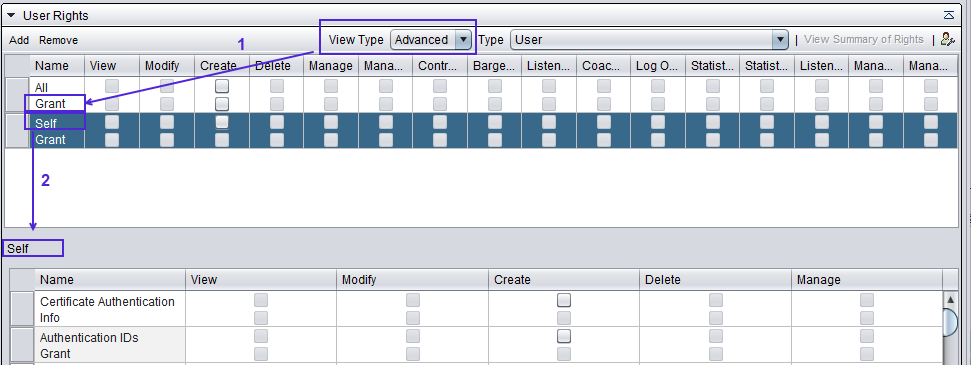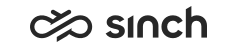User Interface Options
When viewing information of a user selected in , you can personalize the User Rights assignment block
using the  icon. It allows you to display or hide information so that you see only columns in
which you are interested. The content of the list the icon displays is dynamic and changes
according to the object type.
icon. It allows you to display or hide information so that you see only columns in
which you are interested. The content of the list the icon displays is dynamic and changes
according to the object type.
Basic and Advanced Views
By default, the basic view of the rights is displayed when you open the rights view. The advanced view includes the Grant option that allows users, user groups and roles to assign rights to other user roles and user groups. This is illustrated in the figure below (number 1).
The user group of queue administrators has grant rights to serve in queues. This means that they cannot log on to queues and handle contacts. Instead, they assign other user groups to serve in queues.
Filters
In the User Rights assignment block of users and user groups, you can choose how the rights are filtered:
-
Direct
Displays the rights given to the user directly and not through roles and groups
-
Inherited
Displays the rights the user inherits from groups and roles
-
All
Displays both user-specific and inherited rights
Details View
When you choose User as the object type and click the Self row or the name of the user, a details view opens. The items in the view are explained in user-related rights. This is illustrated in the figure below (number 2).