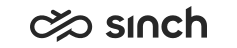Managing OB Campaign Templates
Use
You use this procedure to create, modify, and delete templates that define the contents of the customer information panel. Each campaign must be linked to a template.
Prerequisites
You must have rights to manage templates.
Procedure
Creating Templates
-
On the System Configurator main screen, choose .
-
Choose Add New.
A screen area with relevant assignment blocks appears.
-
In the Basics block, enter the name for the template.
This information is mandatory.
-
For information about the rights assignment block, see Access Rights.
-
In the Campaigns block, choose the campaigns you want to link to the template. (You can also define this otherway round in the view.)
-
In the Template Fields block, you define the fields you want to include in the template.
The attributes are customer attributes created in . For more information, see Defining OB Settings.
-
In the Attribute column, choose the fields for the template.
-
Select the Modifiable option, if you want that agents can edit the information in that field.
-
Select the Hidden option, if you want that the information is not displayed for agents.
However, the field is included in the Outbound campaign data export.
- In the Order column you can define the order for attributes with numbers.
-
-
Save your entries.
Modifying or Deleting Templates
-
On the System Configurator main screen, choose Templates.
-
Search for the template whose settings you want to modify.
The search result list appears.
-
Choose the template by double-clicking it.
-
Modify the settings, or choose Delete.
-
Save your entries.