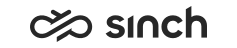Assigning Roles
Use
You use this procedure to add roles to user accounts.
For information about the creation of roles, see Managing Roles.
You can assign roles in two ways:
-
In the Users view
-
In the User Roles view
Prerequisites
-
You must have rights to create users or to modify the user’s settings.
-
You must have rights to manage members of the role to which you want to assign users.
-
You must have rights to view roles.
Procedure
In the Users view:
-
On the System Configurator main screen, choose .
-
Search for the user to whom you want to assign a role.
The search result list appears.
-
Choose the user by double-clicking it.
-
Choose Roles.
-
Choose Add.
A dialog box appears.
-
Enter your search criteria and choose Search.
The search result list appears.
-
Click on the correct role or roles and choose Add.
-
Choose Close.
-
Save your entries.
In the User Roles view:
-
On the System Configurator main screen, choose .
-
Search for the role you want to assign for the user.
The search result list appears.
-
Choose the role by double-clicking it.
-
Choose Members.
-
Choose Add.
A dialog box appears.
-
Enter your search criteria and choose Search.
The search result list appears.
-
Click on the correct user or user group and choose Add.
-
Choose Close.
-
Save your entries.