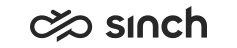Outbound (OB) Campaign View
The OB Campaign View displays information about current Outbound campaigns in the system, and agents working in them.
You can see only the campaigns you are authorized for, and agent list shows only the agents you are authorized to see. Thus, sum of agent statistics may be less than campaign statistics.
Search
To display OB campaign information, make a search. The search fields in this view are listed in the table below:
|
Field |
Function |
|---|---|
|
Campaign |
Choose the campaign from the pull-down list, or use All Campaigns option. To view more than one campaign, press Ctrl key and select the campaigns. |
|
Campaign Status |
Choose All, Active, Passive or Completed. |
|
Agent |
To display the list of participating agents, click the campaign. Choose the agent from the pull-down list, or use All Agents option. To select more than one agent, keep Ctrl key down to pick agents |
|
OB View |
To display number of contacts, choose Volume. To display length of contacts, choose Duration. The tables include different information in the Campaign and Outbound Agent tables depending on selection, see column descriptions below. |
Search Results
Results are displayed in the following three sets:
-
Campaign’s agents summary line above the actual monitoring tables.
-
Campaign table shows either Volume or Duration information as selected in the OB View search field
-
If only one campaign in selected from the search field, or a campaign in the Campaign table is clicked, the Outbound Agent table shows either Volume or Duration information about the agents logged on to that campaign accordingly.
Campaign’s Agents Summary Line
-
OB Logged On: Number of agents currently logged on to any of the campaigns in the system.
-
OB Paused: Number of agents that are having a pause.
-
OB Waiting: Number of agents that are waiting for an allocated call.
-
OB Preview: Number of agents (in the Preview mode) that are now previewing customer info.
-
OB Talking: Number of agents that are talking.
-
OB Wrap-Up: Number of agents that are classifying previous OB call results.
Volume Tables
The following tables are displayed when the Volume is selected.
|
Column |
Description |
|---|---|
|
Campaign |
Campaign name |
|
Outbound Status |
The campaign status can be one of the following:
|
|
Dialer Mode |
One of the dialer modes: Active, Passive or Completed |
|
Number of Customers |
Number of customers in the campaign |
|
All Handled Customers |
Number of handled customers |
|
Handled % |
Percentage of handled customers of all customers in the campaign. |
|
Order Value |
In campaigns where calls can lead to an order, |
|
Handled: Successful |
Number of calls with SUCCESS result, that is, the called person has been reached. |
|
Handled: Refusal |
Number of calls that have been classified with the call result Refusal. |
|
Handled: Max Redials |
Number of calls that have been classified with the call result Max Redials. |
|
Handled: Others |
Number of calls that have been classified with the call result Other Reason. |
|
Redial: Scheduled |
Number of calls that have been classified with the call result Redial Scheduled. |
|
Not Handled Total |
Number of calls that have not been handled. |
|
Filtered |
Number of calls that have been filtered with the OB Campaign filter. |
|
Column |
Description |
|---|---|
|
Outbound Agent |
Agent’s name |
|
OB Phone Status |
|
|
Calls |
Total amount of calls allocated to the agent. Added in 1608. |
|
Dialed Calls |
Number of calls the agent has made. As of 1608, this value does not include skipped calls, or calls that are disconnected by agents. |
|
Answered Calls |
Number of calls the agent has made that have been answered. |
|
Answer % |
Percentage of answered calls of all calls agent has made. |
|
All Handled Customers |
Number of customers the agent has called to. |
|
Handled % |
Percentage of customers to whom the agent has called of all customers in the campaign. |
|
Order Value |
In sale campaigns only: sum of the order values of calls the agent has made. |
|
Handled: Successful |
Number of calls that the agent has classified with SUCCESS or REFUSAL result, that is, the called person has been reached. |
|
Handled: Refusal |
Number of calls that the agent has classified with the call result Refusal. |
|
Handled: Others |
Number of calls that the agent has classified with the call result Other Reason. |
|
Redial: Scheduled |
Number of calls that the agent has classified with the call result Redial Scheduled. |
Duration Tables
The following tables are displayed when the Duration is selected.
|
Column |
Description |
|---|---|
|
Campaign |
Campaign name |
|
Outbound Status |
The campaign status can be one of the following:
|
|
Dialer Mode |
One of the dialer modes: Active, Passive or Completed |
|
Number of Customers |
Number of customers in the campaign. |
|
Dialed Calls |
Number of calls made in the campaign. As of 1608, this value does not include skipped calls or calls that are disconnected by the agent. |
|
Answered Calls |
Number of answered calls made in the campaign. |
|
Answer % |
Before 1608: Percentage of answered calls of all calls made in the campaign. As of 1608: Percentage of answered calls of Dialed Calls in the campaign. |
|
Logged-On Agents |
Number of agents that have joined the campaign. |
|
Waiting |
Time the agents have been waiting calls during this campaign. |
|
Preview |
Time the agents have made preview during this campaign. |
|
Calling |
Time the agents have been making calls during this campaign. |
|
Outbound Talking |
Time the agents have been talking to customers during this campaign. |
|
Wrap-Up |
Time the agents have been wrapping the calls up during this campaign. |
|
Outbound Pause |
Time the agents have been having a pause during this campaign. Note that this pause is not caused by an absence profile but simply choosing pause in the campaign. |
|
Column |
Description |
|---|---|
|
Outbound Agent |
Agent’s name |
|
OB Logged On |
Time the agent has been logged on to the campaign. |
|
Waiting Total |
The total time the agent has been waiting for customer to answer. |
|
Preview Tot. |
The total time the agent has been previewing. |
|
Preview Average |
The average time the agent has used for previewing per call. |
|
Total Calling Time |
The total time the agent has used for calling. |
|
Average Calling Time |
The average time the agent has used for calling per call. |
|
Talking Time Total |
The total time the agent has used for talking. |
|
Average Talking Time |
The average time the agent has used for talking per call. |
|
Wrap-Up Total |
The total time the agent has used for notifying and classifying the contact. |
|
Wrap-Up Average |
The average time the agent has used for wrapping up per call. |
|
Talking Ratio |
Ratio of the Talking Time Total and OB Logged On times. |