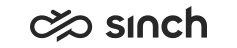System Configurator (SC)
System Configurator (SC) is a tool for configuring both on-premise and cloud versions of the contact center software. Some features in SC only affect certain applications, for example CDT, or for other reasons are not available in Sinch Contact Center (cloud version), or vice versa. Before changing any configuration, make sure the feature is in use in your software, system and applications.
In Sinch Contact Center (cloud version), the users with the Superuser role can manage settings related to user accounts, queues and outboud call campaigns, only, other parts of the system are managed by the Operations group.
The System Configuration
table below lists the links and descriptions of the
administration and configuration items. The parts that are intended for Sinch Contact Center (cloud version) superusers are indicated
with the blue color. Documentation links to other functions such as personalizing the user
interface and copying and deleting items are given in the table General Functions
.
|
User Interface Area |
Used for |
|---|---|
|
Configuring the system-wide settings of the following functions that define, for example, file locations and IVR numbers:
Some of these functions can be further configured at the queue and user level. |
|
|
Defining:
|
|
|
|
|
Configuring data protection rules, data destinations, reporting groups, reporting specifications, statistics settings, and monitoring templates. |
|
|
Creating scripts for:
|
|
|
|
|
|
|
Creating:
|
|
|
Creating and managing custom IVRs. |
|
|
Setting up an outbound campaign. |
|
|
|
|
|
Function |
Description |
|---|---|
|
Explains how to access and exit SC. |
|
|
Describes:
|
|
|
Explains how to:
|
|
|
Describes:
|
Your application may appear different from the screenshot examples used in this document because of the language and version used.