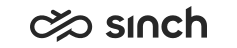Monitoring
- Start the Internet Explorer and go to the page [address of Web Client virtual unit]/monitor, or choose the application in the Communication Desktop menu .
- By default, all applications, queues, and teams that you have monitoring rights for are included in the Monitoring views. To filter the calculated and displayed data define statistic level with the drop-down menus above the view. You can access the menus according to your rights.
- Choose the monitoring view from the left side navigation panel.
-
Summary is the default Monitoring view and it displays color-coded bar graphs, Current Day/Reference Day, and Agent Summary views.
-
Agent View displays detailed information about the searched agents and queues and enables opening the supervising dialog window.
-
Contact View displays information about the searched contacts. It also enables viewing detailed information of an individual contact.
-
Script View displays questions and answers collected in a call with a script, or in an opt-in or survey IVR.
-
Outbound (OB) Campaign View displays monitoring data of current Outbound campaigns.
-
Some of the views above enable specific supervising tasks.
-
Items that are overflown from a queue to another are monitored in a specific way, see Monitoring of Overflow Queues.
-
- To display information on Agent View, Contact View and Script View make a search, or at least click the Search button. Also in other views, you can filter displayed information with a search.
- Additional views can be opened from the buttons in toolbar for Queues, Groups and Agents Active Contacts.
- To view also the rightmost columns in a view, click the
 button, or scroll the view to the right.
button, or scroll the view to the right. - To sort information in a table, click the column title of your interest. First click will sort the table ascending, the second one descending. The title of the column that is used for sorting is underlined.Note:
Sorting is based on the technical item saved in database (displayed in tooltip) and not the displayed text that is translated locally on the client workstation.
- To export statistics from a monitoring view into a Microsoft Excel sheet, click the Export button.