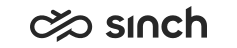Contact Statistics Table Views
Contact statistics table views display contact information in numeric form.
To view statistic table views:
-
To view statistics of a specific application or queue, choose those first in the toolbar selection list. The corresponding table view buttons are enabled only after the application or queue is selected.
-
Click the
 button in the toolbar. The leftmost button opens the statistic table view of the entire system.
button in the toolbar. The leftmost button opens the statistic table view of the entire system.
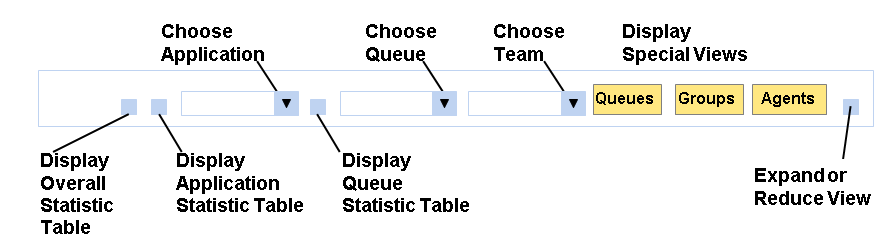
The contact statistic table view displays information on arrived, handled and abandoned contacts, and the service level. The background of the service level is yellow when the value has exceeded the Warning Value, and red when it has exceeded the Critical Value, defined in .
In the view, you can use the following functions:
-
To export the displayed information to Microsoft Excel datasheet, click the Export button.
-
To close the view, click the Close button.
-
To display certain contact type information only, choose one of All, Call, E-Mail and Chat options, and click the Refresh button. (Added in SP06 Patch 1)
-
To update the view, click the Refresh button. (Added in SP06 Patch 1)
All statistics are calculated also for chats and e-mails in the version SP06 Patch 1, and later.