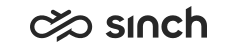Prompt, Say-as, and Value Elements
Use
The prompt element enables building audio messages that include numerical information, such as cardinal and ordinal numbers, dates, and times. Numeric information format is defined with the say-as element, and the numeric value is defined with the value element. Typically prompt is placed in a block element with the proceeding audio element.
-
If you use say-as element in a custom language (added in SP06 Patch 1), you must configure IVRTalk and add required audio files. For more information, see SAP Note 1934816.
-
Only the numbers less than 1000 000 000 are supported.
The prompt element can be nested in the following parent elements: error, timeout, block, field, filled, if, menu, record, transfer .
The prompt element can have the following child elements: say-as.
The say-as element can be nested only in prompt elements, and its only child is the value element that fetches the value for the number or date to be spelled.
The value element can be nested only in say-as elements, and it cannot have child elements.
|
Attributes of prompt Element |
Description |
|---|---|
|
Condition |
You can make the condition that defines if the prompt is played at all. Element is played if the condition is empty (the default value) or the condition results as false. Note:
Make sure you define the condition on right level: prompt condition affects only to the say-as part, and not, for example, the proceeding audio element. To define a condition statement that affects the entire sequence, use the block element’s condition. |
|
Language |
Defines which language is used for playing the say-as child element. If the language is not selected, the call’s language is used. If the call’s language has not been set, the system language is used. |
|
Description |
Enter a description what this element is planned for, its requirements and limitations. Specific to Sinch Contact Pro . |
|
Attributes of say-as Element |
Description |
|---|---|
|
Data Type, Data Expression |
Define a data type by doing either of the following:
Only numbers smaller than 1 000 000 000 are supported. If the system does not get a value (for example, the expression is not correct), default value number is used. |
|
Description |
Enter a description what this element is planned for, its requirements and limitations. Specific to Sinch Contact Pro . |
|
Gender, Gender Expression |
In some languages, numbers must take different forms depending
on the word they are defining. For these languages, do either of the following:
If the system does not get a value (for example, the expression is not correct), default value Masculine is used. In languages with no support for genders, this attribute is ignored. Specific to Sinch Contact Pro . |
|
Declension, Declension Expression |
In some languages, different declensions are used when forming
numbers in certain phrases. For these languages, do either of the following:
|
|
Attributes of value Element |
Description |
|---|---|
|
Expression |
Define an expression that defines the number value used in the say-as element. Use one of the following options:
|
|
Description |
Enter a description what this element is planned for, its requirements and limitations. Specific to Sinch Contact Pro . |
Example
To play a message that Your average waiting time in minutes is... and then the right number of minutes:
-
Make a block element with the following steps:
-
Define the audio element that plays the built-in prompt Average Waiting Time Message.
-
Add a prompt element.
-
Add the say-as element as a child element, and choose for the Data Type attribute the option Number.
-
Add the value element, and for its Expression choose the option Queue Status Query: Average Waiting Time for either a specified queue, or an earlier defined variable for the queue number.
-
-