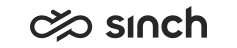Monitoring with SAP BusinessObjects (BO)
Sinch Contact Pro users can view also monitoring data with SAP BusinessObjects (BO). Note the following:
-
There are no ready-made monitoring views for BO but the views or dashboards can be made with SAP BusinessObjects Design Studio. For more information, see SAP BusinessObjects Design Studio in SAP Help Portal and Installation Guide for Sinch Contact Pro .
-
The SAP_Contact_Center_Monitoring.lcmbiar package must be
installed and configured. For more information, see Installation
Guide for Sinch Contact Pro
.
The package provides the following items:
- A universe based on the Contact Center Monitoring Database Server table TAMContactDetail of 7.0 SP10 schema.
- A connection named SAP CCtr Monitoring.
- The same user groups, SAP CCtr Reporting Users and SAP CCtr Reporting Admins, that are used for BO reporting.
- Connection to the BO Server must be defined in Infrastructure Administrator with the Batch Job Server variables SAP BusinessObjects Server, SAP BusinessObjects Administrator Account Login Name, and SAP BusinessObjects Administrator Account Password.
- The Business Objects User Rights Synchronization and Business Objects Attribute Synchronization jobs need to be enabled in .
To be able to view the BO monitoring dashboards or views, users need the following
items:
-
A user’s BO login id is defined in .
- A user has Statistics Details rights to objects to be monitored, such as agents, queues, outbound campaigns, and so on.
- A user has an e-mail address defined in the Contact Center system.
Note: SAP BusinessObjects cannot be used for monitoring data
provided by the Restful Monitoring Interface (RMI).