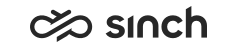Campaigns
The Campaigns view provides information on the progress and status of outbound campaigns.
You can see campaign information based on your user rights. To set the interval for updating shown campaign data, go to the Settings view.
Searching for Campaigns
To narrow down the campaigns shown, define search criteria in the fields above the Campaigns table and click Search.
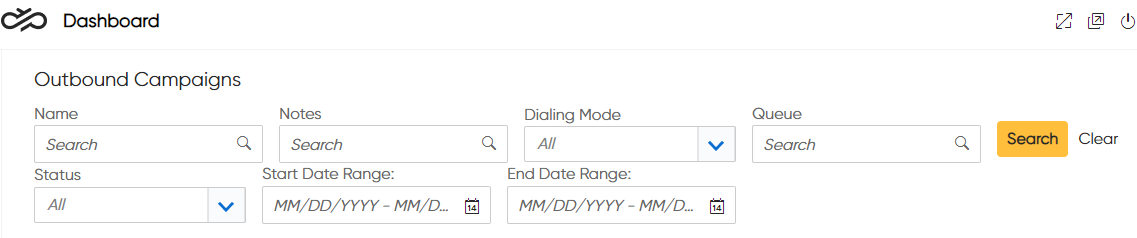
- question mark (?) replaces one character
- asterisk (*) replaces one or more characters
To sort the information and change the columns shown in the table, see Sort, Edit, and Export Tables.
Column Descriptions
You can see the following information of each campaign.
| Column | Description |
|---|---|
| Name | The name of the outbound campaign |
| Notes | Additional information provided in the configuration of the outbound campaign |
| Dialing Mode | The dialing mode used for the outbound campaign Options are:
|
| Dialer Name | The name of the dialer used |
| Queue | The queue to which queue dialer is configured and from which agents serve the campaign |
| Status |
Displays the status of the campaign:
|
| Time Zone | The time zone used in the campaign, according to configuration |
| Created |
Date and time when the campaign was created |
| Start Date | The scheduled start date when the queue dialer starts campaign
calling Requires the campaign to be set to start beforehand |
| End Date | The scheduled end date for the campaign Queue dialer no longer dials from an expired campaign. After this date, the campaign is only displayed in the list if it has been configured to stay open. |
| Agents |
Number of agents currently serving in the campaign To view a list of the agents in the Agents view, click on the number. |
| Total Customers |
Total number of customers to be called in a campaign The number appears only after the campaign has been made active. |
| Handled |
The number of customers that do not require more call attempts |
| Max. Calls |
The number of customers that have been called as many times as defined in any of the Number of Redials fields in the campaign's settings in System Configurator. |
| Filtered |
Number of customers that have been filtered out from the campaign and will not be called |
| Not Handled |
Number of customers that have not been called yet (who are not Handled, Max. Calls, or Filtered) This number tells you how much of the campaign remains to be completed. |
| Campaign Progress | Progress of the campaign shown as Handled, Max.
Calls, Filtered, and Not
Handled
Shown as percentages in a stacked chart |
To view more details on a campaign's progress and status, click the campaign's row. The Campaign Details view opens.