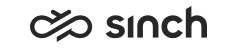Configuring Mailbox for Server Authentication
- Open Microsoft 365 admin center.
- Select .
- Select Add a shared mailbox.
- Enter name and email.
- Copy name value. It will be used to add email address to the queue.Note:Full email address of the shared mailbox will be used as a queue address.
- Select Next.
- Click Next and Finish.
Granting Permissions to Access Mailboxes
If no additional actions are performed, the registered application you created has access to every mailbox. To restrict the access to certain mailboxes only, follow the procedure below.
When you open the Microsoft 365 admin center, the left navigation pane may show a limited number of items. When you click … Show all, you will get access to every application in Microsoft 365. Use Exchange admin center to create a security group and grant authorization to the security group to access shared mailboxes. In next phase you will assign security group to application registration.
- Open Exchange admin center.
- Select Groups in the left navigation pane.
- Click on Add a group in the top bar.
- Choose Mail-enabled security.
- Click Next and enter a group name and description.
- Click Next and specify an email address.
This will be used when granting application permission to the security group.
- Click Next and Finish.
Now add shared mailboxes to which the security group will have access. Add all mailboxes that will be used by Sinch Contact Pro.
- Select the security group you created.
- On the right pane where group detailed info is shown, select the tab Members.
- Click View all and manage members.
The right pane shows group members. Search for the mailbox you would like to add.
- When all mailboxes are added, click Save changes.
- Assign the security group to the application registration.
This is described in the Microsoft document Scoping application permissions to specific Exchange Online mailboxes.
- To configure the application policy, see the Microsoft document Limit mailbox access.
You need to execute the following command:
New- ApplicationAccessPolicy -AppId e7e4dbfc-046f-4074-9b3b- 2ae8f144f59b -PolicyScopeGroupId cctr_sec_group@your_tenant.com -AccessRight RestrictAccess Description "Restrict this app to members of distribution group EvenUsers."The AppId is the ID or the application registration you created and the PolicyScopeGroupId is the email address of the security group. For more information about this command and its possible side effects, see New-ApplicationAccessPolicy.
Go to System Configurator to configure system-level email settings and an email queue.