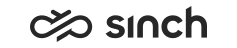User Management
See also Security Guide section User Management.
User and Role Management in System Configurator
Sinch Contact Pro system uses role-based user management that enables defining user authorizations on individual, group, or role level. User accounts, rights, and roles are managed in the .
Importing User Accounts
Large numbers of user accounts can be created, changed or deleted with the importing functions in System Configurator. For more information, see the System Configurator application help.
When user accounts are deleted, some information about those accounts is saved in the Configuration Database as these accounts still may appear in the past monitoring views.
Deleting a large number of user accounts consumes system capacity and may affect system performance and stability. Perform massive import operations in such a time window that they will not impair contact center operations.
If a large number of user accounts have been deleted from the system, logging on to the Online Monitoring may take longer than expected as deleted information is used for name solving and data sorting.
To delete information of deleted user accounts also in the Configuration Database, use SQL statements:
delete from dbo.DeletedUser for all deleted accounts, or delete from dbo.DeletedUser where DeletionTime < 'YYYY-MM-DD' for accounts that have been deleted before a certain date
delete from dbo.DeletedUserAttr
where UserGUID not in (select UserGUID from DeletedUser)
User Accounts for Reporting Application
In Reporting, Windows user accounts are used instead of Sinch Contact Pro accounts. Users are given rights to view the reports in the Reporting website/reports by defining an appropriate role in . This role definition applies to all reports in a folder it is given to. To limit users’ rights to view certain reports only, see the procedure below.