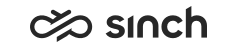Content delivery network (CDN)
By default, Sinch Contact Pro loads user interfaces Communication Panel, Dashboard, Launchpad, and Data Protection Officer (DPO) from the application server. CDN, which is typically used to share internet content from distributed service, can be used to load these UIs. Using CDN has certain benefits:
-
better cache control so no need to clear cache after version upgrade
-
using different versions in the backend and user interfaces
To enable the CDN in your environment:
-
Set up your CDN service.
-
Choose a CDN provider and register an account.
-
Configure the CDN settings. For more information, see the provider's documentation.
-
-
Copy the user interface files to the CDN.
There is no automatic process in Sinch Contact Pro to copy the user interface files to the CDN so you need to do it manually. For this, you need a zipping tool installed on operating system.
Each version of Sinch Contact Pro has its own root level directory, which is named according to the full version number (for example 7.0.21.0). In the version directory, each UI is in a sub-directory as shown in the example below:
root of CDN 7.0.21.0 communicationpanel dashboard dporeport ecf launchpad supervisordashboard widgets 7.0.22.0 communicationpanel dashboard dporeport ecf launchpad supervisordashboard widgets-
Go to installation directory 7.0.21.0\ECF Web Server\contents\tomcat\webapps.
-
Copy all .war packages.
-
Extract the files to sub-directories according to the following table.
.war file Destination directory ecf#[release version]#communicationpanel.war communicationpanel dashboard.war dashboard ecf#[release version]#dporeport.war dporeport ecf#[release version].war ecf launchpad.war launchpad supervisordashboard.war supervisordashboard ecf#[release version]#widgets.war widgets .war Any additional .war files with supporting content for actual UI have to be extracted to CDN according to the table.
-
-
Define the CDN location and server version in and synchronize the changes.
Version variable Description cdn_url_in_ia
Value of the variable URL of Content Delivery Network in Infrastructure Administrator
Note that the value can't end with a forward slash /.
ui_version_in_url Value of the URL parameter ui-version
ui_version_in_ia Value of the variable Version of UI to load from CDN in Infrastructure Administrator
ui_version_in_backend UI version installed in the backend
The UI version is selected during UI bootstrap as follows:
-
If cdn_url_in_ia is empty, use the UI from the backend.
-
If ui_version_in_url is empty:
-
If ui_version_in_ia is empty, use the UI from the backend.
-
If ui_version_in_ia is a number:
-
If ui_version_in_ia is greater than or equal to ui_version_in_backend, use the UI from the CDN with ui_version_in_ia.
-
Otherwise, use the UI from the CDN with ui_version_in_backend.
-
-
Otherwise, use the UI from the CDN with ui_version_in_backend.
-
-
If ui_version_in_url is
backend
, use the UI from the backend. -
If ui_version_in_url is a number:
-
If ui_version_in_url is greater than or equal to ui_version_in_backend, use the UI from the CDN with ui_version_in_url.
-
Otherwise, use the UI from the CDN with ui_version_in_backend.
-
-
Otherwise, use the UI from the CDN with ui_version_in_backend.
-
-
Check the console to see whether the files are loaded from the application server or the CDN.
Note that if HTTPS is used, agent workstations should trust the certificate from CDN.
Hotfixes for ECF Web Server
If you use the CDN, the installation of a hotfix containing ECF Web Server component is the following:
-
Add the hotfix to your hotfix folder.
-
Add the hotfix to the base installation.
-
Upgrade the Virtual Unit with the hotfix.
-
Copy the new version of the UI files to the CDN. The result should be a new folder, for example, 7.0.21.X\communicationpanel.
For detailed hotfix instructions, see Installing and removing hotfixes.
Launching Communication Panel with different version
Using the ui-version parameter allows you to load a different Communication Panel version than the one defined in IA. With this parameter, you can test different user interface versions for variations. Using URL parameters requires that the UI files are available on the CDN.
For example:
-
value = 1 is for loading server version: communicationpanel/index.html?ui-version=1
-
value = 7.0.21.1 loads UI from FP21 hotfix number 1: communicationpanel/index.html?ui-version=7.0.21.1