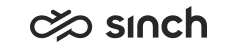Configuring third-party extensions
Third-party extensions, developed by third-party vendors or system integrators, are custom UI extensions for Communication Panel.
Prerequisites
-
You have created the extension. For more information, see the Examples section in Communication Panel Third-Party Extension Messaging API.
-
You need rights to create or modify third-party extensions and view queues, users, and user groups
Embed only trusted third-party web applications into the extension area. It is also your responsibility to check and know the data you expose to these applications.
-
On the System Configurator main screen, choose .
-
Choose Add New.
A screen area with relevant assignment blocks appears.
-
In the Basics block, enter the following information.
Field Description Name
Enter a name for the extension. The name is only shown in System Configurator.
Description
This field is optional but you can enter a free-form description for the extension.
Title
Enter a title for the extension. The title is shown in Communication Panel.
Icon
Enter the icon name:-
Go to SAPUI5 Icons.
-
Search for the icon and then choose it.
-
Copy the name to the Icon field.
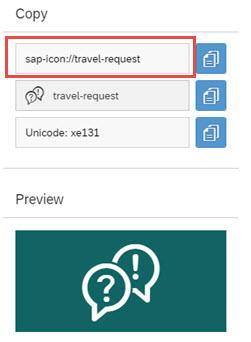
URL
Enter the location of the third-party extension.
Hidden
Select this option if you want that the extension is not visible on the Communication Panel user interface. This makes sense if you have an automated process in which agent's involvement is not needed.
Built-in Select this option if you want the extension to be global. Global extensions are loaded on user login and available for the whole session. Note that global third-party extensions are hidden. -
-
Add the queues for which you want the extension to be used.
-
For agents to be able to see the extension on the Communication Panel user interface, add View rights to user groups, roles or users.
-
Save the extension.
Changing the third-party extension settings requires Communication Panel to be restarted for the changes to take effect.
For more information about creating these extensions, see the Examples section in Communication Panel Third-Party Extension Messaging API.