Creating disruption events
- Go to the Disruptions view by clicking the icon.
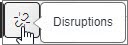
- If your system has several disruption sets, click the settings icon to select the
correct set to which you want to add a new event.
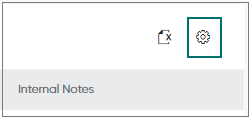
- Click Add New Event.
- Define the audio prompt information that is played to the customers.
- Region: the area or areas where the disruption occurs
- Reason: why the disruption is taking place
- Estimate: how long the disruption lasts or the time when the disruption is estimated to be over
- If you want to show some additional information about the disruption event in Supervisor Dashboard, use the Internal Notes field.
- To set the audio prompt to be played at a certain time, use the
Disruption Time settings.
If you don't define the start and end time, the audio prompt starts immediately and ends when you delete the event.
- Save the disruption event.
