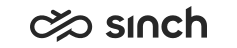Creating emergency locations
- Go to the Emergency Locations view by clicking the
icon.

- Click Add New Location.
- Fill in the information according to the following table.
Field Description Location Name Enter a descriptive name for the location. Street Name and Street Number Enter the address of the location. The system validates the address when you save the location, so make sure the address is as accurate as possible. City Enter the city name. State Choose the state from the list. ZIP Code Enter the ZIP code. Callback Number Enter a valid phone number using the 10-digit format to which a public-safety answering point (PSAP) can call back. The number can be, for example, the number of the reception (for emergency locations created by admins) or a mobile phone number (for locations created by agents). Apt, Suite, Unit, etc. If the address includes additional information such as building or floor, enter it here. You can use the following abbreviations: Description Abbreviation Apartment APT Basement BSMT Building BLDG Department DEPT Floor FL Front FRNT Hanger HNGR Key KEY Lobby LBBY Lot LOT Lower LOWR Office OFC Penthouse PH Pier PIER Rear REAR Room RM Side SIDE Slip SLIP Space SPC Stop STOP Suite STE Trailer TRLR Unit UNIT Upper UPPR - Save the emergency location.
If you need to change anything after you've saved your location, you will need to delete the existing location and create a new one.
- To delete a location, select the location from the list and click it.

Location details with the Delete button opens.
The location list shows the common locations, that is, admin-created locations . To see also the locations that agents have created in Communication Panel, select Show User-Created Locations. They are listed as custom locations in the list. When you have the option selected, the search will also apply to custom locations.