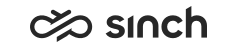Creating audio prompts
This section shows you the general procedure needed for creating audio prompts and explains the SC prompt settings.
Prerequisites
- Create audio prompts.
- View prompt files when you create multiple-step audio prompts.
Creating single-step audio prompts
On the System Configurator main screen, choose and click Add new.
Choose Audio and the prompt type.
In queue message, IVR prompt (only options Play and Pause available), and Queue busy message are used for creating multi-step prompts and the rest are for prompts that have only one step.
In the Basics block, enter a name for the prompt.
The name is shown in .
You can also enter an additional description and an External ID that can be used to identify the prompt, for example, when importing the same prompt to several systems.
In the Steps block, choose the action for the prompt.
When you choose the Play file option, the Define file button is activated. Click the button, search for appropriate prompt file, and choose it from the list.
Save the prompt.
Creating multiple-step audio prompts
On the System Configurator main screen, choose and click Add new.
Choose Audio and the prompt type.
In queue message, IVR prompt (only options Play and Pause available), and Queue busy message are used for creating multi-step prompts and the rest are for prompts that have only one step.
In the Basics block, do the following:
The name is shown in .
You can also enter an additional description and an External ID that can be used to identify the prompt, for example, when importing the same prompt to several systems.
Choose the repetition from the following options:
All Steps
Continuously looping from the start step to the end step
Last Step
Continuously looping the last step
Random Order
Continuously looping random steps
In the Steps block, do the following:
Choose the action for the steps.
For example, for the In Queue Message prompt, the following options are available:
Variable Description Play File A prompt file is played. Pause This defines a pause between played prompts. Current Estimated Waiting Time This option informs the estimated waiting time with the prompt Your average waiting time is....The estimated waiting time calculated:
[current average waiting time of that queue]−[the time the user has already waited]
The calculation is based on the number of current conversations and serving agents, and the estimated time can change very rapidly when the number of conversations and agents is small. Therefore we recommend that you use this prompt only once.
Long-Term Estimated Waiting Time This option informs the estimated waiting time based on the so-called learned or long-term waiting time with the prompt Your average waiting time is.... The waiting time is calculated using also earlier data of real waiting times in the queue. The pronounced waiting time is:[long-term waiting time]−[the time the user has already waited]
It is possible to include other queues into the calculation in .
Position in Queue This informs the current position in queue.
Number of Agents This informs the current number of agents serving in this queue.
Busy This indicates the busy state. For the Play file option, choose the file in Prompt file.
For Current Estimated Waiting Time, Long-Term Estimated Waiting Time, Position in Queue, and Number of Agents choose the number type (Ordinal or Cardinal) and the number’s gender. The latter is only applicable in languages where the numbers change depending on the word to which they refer.
For Pause, enter the value in seconds into the Number value field.
Add other steps in the same way.
You can change the order of the steps by choosing Up or Down.
You can delete unnecessary steps by choosing Delete.
Save the prompt.
You start using the prompt by creating a schedule in .