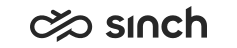Starting and Stopping Sinch Contact Center System
All components are started and stopped with Infrastructure Administrator (IA) tool.
Procedure
Launch IA from the web start, by default the address is <Web Server VU>/remoteadmin. Using the web start ensures that newest version of IA software is always used.
Starting the System for the First Time
Virtual units are active by default after installation. After creating the system model:
-
To start the system, choose .
-
Wait until all elements have the green triangle showing that they are running. If any elements remain yellow or get the red dot, check the Installation Guide.
Stopping
Always stop each virtual unit separately, do not try to change role in the System level. It may lead to undefined status of the system.
-
Right-click a virtual unit in the lower Virtual Units section of the tree model. Do not use the HAC Nodes section as it only moves the services to another HAC node.
-
Choose .
-
Repeat the two steps above for all virtual units in the system.
Restarting
To restart the system that has been stopped:
-
Right-click a virtual unit in the lower Virtual Units section of the tree model.
-
Choose .
-
Repeat the two steps above for all virtual units in the system.