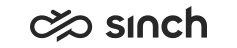Configuring Salesforce
Communication Panel can be integrated with Salesforce user interface. Supported application type is Lightning.
Salesforce Installation and Configuration
-
Sign in to your account in Salesforce and install the Communication Panel package https://login.salesforce.com/packaging/installPackage.apexp?p0=04t09000000AWez:
-
Define the installation scope and choose the one that suits the scope.
The installation package also contains a Communication Panel User Permission Set that can be used to give permission to users.
-
Select the acknowledgement checkbox and click Install.
-
-
Enable Communication Panel in Salesforce:
-
Go to .
You can use the Quick Find function to search for it.
-
Choose the call center and Edit.
-
Enter the location of your Communication Panel to the URL field and save.
If you want that agents can create a contact sheet for customers that are not recognized, the setting Show Create Contact UI For Unrecognized Contacts must have the value true. When the customer contacts again, the customer information sheet is opened.
For the size settings enter the following:
- Softphone Height: 800
- Softphone Width: 1100
Do not change the values of these settings; Internal Name, Display Name, CTI Adapter, CTI Standby Adapter, Timeout, and Use CTI API.
-
Choose Manage Call Center Users and select the users who will use the integration and click Add Users.
-
Go to .
You can use the Quick Find function to search for it.
-
Find your app and click the arrow at the end of the row and choose Edit.
-
Choose Utility Items and then Add Utility Item.
-
Add CTI Softphone and select Start automatically.
The default options for other settings are:
-
Label: CP
-
Panel Width: 600
-
Panel Height: 800
-
-
Authentication
To authenticate users, you have the following options:
-
Define logon name and password in .
-
Configure certificate-based authentication in .
For the Salesforce configuration, see https://help.salesforce.com/ and certificate-based authentication.
SC Configuration
With this procedure you enable integration for the users that are linked to this specific user settings template.
-
On the System Configurator main screen, choose .
-
To create a new template, choose Add New or search for the template to which you want to add the Salesforce integration.
-
To activate the integration, select Enable Salesforce Integration in the Salesforce Integration block.
-
Save your entries.