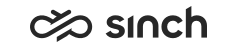System Configurator
The following changes and improvements are made in System Configurator:
Threshold Values
It is now possible to define critical and warning level for service level. The settings are in . For more information, see Configuring Threshold Values for Queues.
Script Opening Type
It is now possible to define when a script is opened in Communication Panel. The settings are in . For more information, see Entering Basic Information for Queues.
Email Template Attachments
Communication Panel now supports one or multiple attachments for email templates. The attachment settings are in . For more information, see Managing Reply Templates.
New Import/Export Items
There are two new import/export options in SC: roles and user group hierarchy. Roles will import/export role name and description. User group hierarchy imports/exports user group name, user group description, the name of the parent user group of the imported/exported user group, and the role of the user group. For more information about importing and exporting data, see System Tools.
Saving User
When you save a user without defining user settings template, extension number, user group or role, you are now prompted to add this information in a separate dialog window.
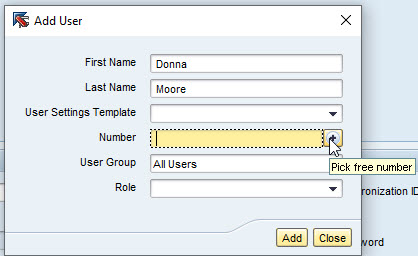
Adding Extension Number
When you add a new user, it is now easy to pick a number for the user. Choose the plus (+) icon in the Number field and the system finds the next free number and adds it to the field automatically. Note that this function works only when there are subranges in the system.
New Services
Two new service types, Sinch SMS and Sinch WhatsApp, are now offered as messaging services in .
New IVR Element
There is a new variable element in IVR: setobcallresult. This is used with Queue Dialer in predictive Outbound campaign calls. Set the IVR number in .
Changed Settings
The minimum value of the user setting Time Busy After Accepting Chat has been changed, and it now accepts also 0.
New Outbound Setting
There is now a setting in with which you can keep the campaign open although all customers have been handled: Keep Campaign Open when All Customers Have Been Handled.
New Dialer Setting
As queue calls are generally offered on the principle of the longest waiting time, it is now possible to prioritize predictive campaign calls by using the advanced parameter PredictiveCallExtraTime in . This adds seconds to the call prioritizing it.
New attributes for say-as element
It has been made possible to define data type, gender, and declension for the VoiceXML say-as element as Python expressions. This means you can now either select the value in the IVR editor for the respective attribute as before from drop-down fields Data Type, Gender, and Declension, or specify the expression in fields Declension Expression, Gender Expression, and Data type Expression.
HTML Support for Email Prompts
Picklist
You can define which view (Picklist, Queues, or Conversations) is the agent's focus view. This is configured in . By default, the setting Enable Picklist View is selected allowing you to change the default focus view which is Queues.
Password Requirement
It was possible to create a user in System Configurator, via Restful Interface or the import function, with no password. When this user signed in for the first time, the system prompted the user to change the password. This is no longer supported. If a user tries to sign in to the Sinch Contact Center applications without a password, the login fails.