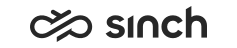Reply Templates
Ready-made reply templates simplify working with chats and emails.
Administrators can define Reply Templates in System Configurator . The template can be a simple signature, or it may provide a ready-written message. For web chats you can also use interactive content such as buttons and forms. When defining reply templates in System Configurator, the possible HTML content must be pure HTML5.
Chat reply templates do not support attachments (as with email reply templates). If you create such a template, the attachments are removed and only the body text is used.
-
Choose the Reply Templates button in the side panel.
The list of templates connected to the queue appears. For new outbound conversations, it is the list of templates available in your language. If needed, you can search further:
- By default, the template search provides results in the language you are using, or, if you are answering in an incoming conversation, in the language of that conversation. If you need a template in another language, choose the language from the drop-down list.
- If needed, enter a keyword, and choose the Search button.
Select the template from the list, or you can use the preview icon to check the template content before choosing it.
If you already have entered text to a message, and then select a template, its content is placed where your cursor is. If the template has the following icon, clicking it inserts the selected template and sends your reply with the template to the customer immediately.

Clicking a template with the icon below, opens the template for you to edit. To send it, you must click Send.
 Note: WhatsApp templates cannot be edited but you can preview them before sending. Clicking the template inserts it and sends it immediately. If you have entered text into the input field and select a template, the template is sent without the text you have entered so you must send it separately.
Note: WhatsApp templates cannot be edited but you can preview them before sending. Clicking the template inserts it and sends it immediately. If you have entered text into the input field and select a template, the template is sent without the text you have entered so you must send it separately.
-
Check the message draft, and edit when needed.
Template may include "reserved words" or variables, such as customer name or case id that are filled automatically. If the piece of information is not available, the variable is shown like this: {CUSTOMNAME}, and you need to edit it.