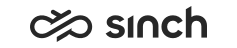Verifying Certificate
Use
To check that the certificate is properly installed, you can use the Certificates MMC Snap-in.
Procedure
-
In the Windows Start menu, select the Run option, type MMC and click the OK button.
-
In the MMC window, select the .
-
In the Add/Remove dialog, click the Add button.
-
Select .
-
In the Certificates dialog, select .
-
In the Select computer dialog, select .
-
Select .
-
In the left hand tree, navigate to .
The new certificate should appear on the list on the right side. It can be identified by the Issued To column. The new certificate has the address that clients will use for connecting to the secured service.