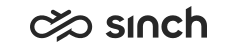Error Messages
During your configuration of the system, the status bar on the System Configurator (SC) user interface may display the following types of error messages:
Unique Values
SC checks the uniqueness of such items that cannot exist in the system with an identical value (for example extension numbers). An error message appears if you try to use an identical value.
|
Situation |
Error Message |
Reason |
What to Do |
|---|---|---|---|
|
You are in the Users view and you are creating a user. You enter an extension number, for example 102, into the Number field without checking the available extension numbers with the Number Viewer tool. |
When you save the user, the following message appears: Value is not unique: 102 (Phone Extension) |
The extension number is already in use. |
Check the available extension numbers and enter a free number to the Number field. |
|
You are in the Users view and you have the information of the user |
When you save the user information, the following message appears: Modifying information failed |
The user already has the user setting template defined. |
Close the user view and open it again. |
Deleted Objects
An error message appears when the reference object you are trying to use has been deleted by another user.
|
Situation |
Error Message |
Reason |
What to Do |
|---|---|---|---|
|
You are in the Users view. You open a user to change the current user settings template of that user to another template. When you choose the new template, some other administrator deletes this particular template. |
When you save the user, the following message appears: Reference object does not exist: Office User (User Settings Template) |
The template has been deleted by another user. |
Choose another template and then save your changes. |
Access Denied
You are not allowed to manage objects (such as users) in SC without rights. If you try to view users in the system without rights, you can search for the users but the search result list does not appear and the status bar displays a message Ready. However, there are cases, in which SC explicitly states that you lack sufficient rights.
|
Situation |
Error Message |
Reason |
What to Do |
|---|---|---|---|
|
You are in the Queues view and you are creating a new queue. At the same time, some other administrator removes your rights to create queues. |
When you save the queue, the following message appears: Access denied due to insufficient rights |
Your rights to create queues have been removed. |
To receive the latest access control data, choose . |
Connection Fails
Your SC session can be disrupted by a connection failure.
|
Situation |
Error Message |
Reason |
What to Do |
|---|---|---|---|
|
You are in the Queues view. You search for all e-mail queues in the system. |
The search result list does not appear, and the following message appears: Connection failed |
The connection is not working properly. |
Firstly, check that your network connection is working properly. And secondly, check the status of Connection Server and Agent Server. If you receive the Connection failed message at the logon, the reason can also be an invalid certificate. In both cases, see Client Workstation Installation Guide for more information. |
Database Not Available
In a multi-database environment, the data resided in various databases.
|
Situation |
Error Message |
Reason |
What to Do |
|---|---|---|---|
|
You are in the Users view. You are modifying user data. You also add the user photo in the Directory Information block. |
You save your changes and the following message appears: Following functionality is not available: Directory |
The directory database, in which the user photo data is located, is not available. |
All other data is saved. You must try to add the user photo later. |