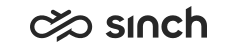Send SMS and WhatsApp Messages
When you send out a text message (SMS) or WhatsApp message, the address that is displayed for the recipient is a queue address, not your personal chat address or phone number.
You need serve rights to the queue that is used as a sender address.
To send a new message:
Do one of the following:
- Using the + (Create New) button:
Click the button and choose Create SMS or Create WhatsApp Message:
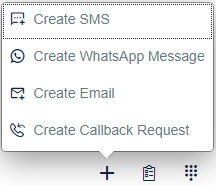
- In the Directory:
-
Find the person you want to send the message to.
-
Click on their phone number.
-
Choose Send Message or Send WhatsApp Message.
-
- In the History view:
-
Find the conversation with the customer you want to send the message to. You can view the list of all conversations or the detailed view.
-
Click on the phone number.
-
Choose Send Message or Send WhatsApp Message.
-
A popup window appears:
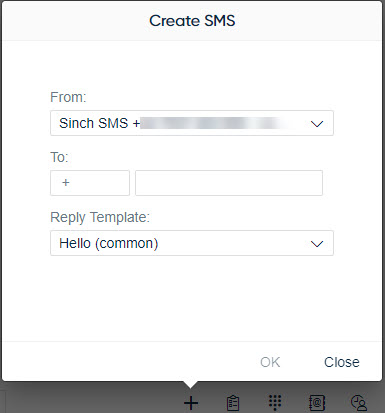
- Using the + (Create New) button:
- Choose the address you want to use as a sender. By default the system selects the last
option used in the From field. The Create New
button shows only queues that are of type @sinchsms.com ,
@sms.sinchconversation.com or
@whatsapp.sinchconversation.com.
If administrators have defined templates for the queue, they are available in the Reply Template list. If the queue has a specific reply template defined, it's automatically selected for the Reply Template field. If you don't want to use a template, choose (None).
- Enter the recipient's phone number in the To fields in one of the following ways:
- Copy-paste the full phone number, including the country code, into the second To field. The system identifies the country code automatically and splits the phone number into the two fields.
- Add the country code and remaining phone number separately:
- If a country code prefix is not provided by default, select it from the list by typing in + and the number, or search by the country name or two-letter country code.
- Enter or paste the remaining phone number into the second To field.
- Click OK.
- Enter the text, or if administrators have defined a reply template for the queue, check the text and edit it if necessary.
- Click the Send button.