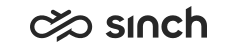Getting Started
To start using Communication Panel, you need a user account and a login address.
Note:
- Open only one Communication Panel session at a time
- Do not open Communication Panel and CDT at the same time.
- We recommend that you clear your browser’s cache after upgrade of Communication Panel, or alternatively use the browser’s incognito mode (in some browsers known as private mode).
- Disable browser add-ons as they may affect Communication Panel functionality.
Prerequisites
- You need an appropriate browser installed on your workstation. For more information,
see the table below. Mobile platforms are not supported.
The used browser may affect microphone, playback and ringtone device settings. For more information, see Define Your Audio Device.
Table 1. Supported Browsers Conversation Type
OS Version
Browser
All conversation types
Windows 10
Google Chrome, Firefox, Opera, Edge
MacOS
Google Chrome -
Launch the application from the address provided by you superuser. It is of type https://[IP address or domain]/ecf/[software version]/communicationpanel/.
- To be able to handle calls, you need a microphone and playback device. Make sure your
browser allows its use.
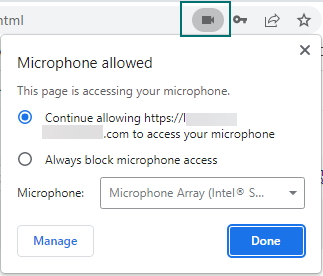
- Check that sleep mode and memory saver mode are disabled in the browser.
For more information about how to start using the application, see Client Workstation Guide topic Communication Panel.