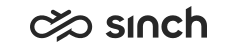Define Your Audio Device
- Go to .
- Select the tone for incoming conversations, an audio device vendor if one has been
installed in your system, and the device for incoming and outgoing audio.
Table 1. Audio Settings Setting Description Incoming Chat Tone Chat Message Tone
Incoming Email Tone
Incoming Action Item Tone
Call Ringing Tone
Campaign Ringing Tone
Select the tone for each conversation type or the option No Tone. You can listen to the selected tone with the Play button. Audio Device Brands You can select a vendor's audio device here only if the vendor's audio device software has been installed in your system. For prerequisites, see the Communication Panel section in the Client Workstation Guide. Microphone Device Playback Device
Ringtone Device
Select the devices you want to use for outgoing and incoming audio and playing ringtones. Note that you can only select devices if you are using Chrome, Edge or Opera browser. Device options are defined in the operating system. If you remove a device or a device is no longer available, Communication Panel uses the default device defined in the operating system. - Check the output and input sound of your workstation.
Communication Panel uses audio service from the operating system so make sure the volume levels are suitable.
- Windows:
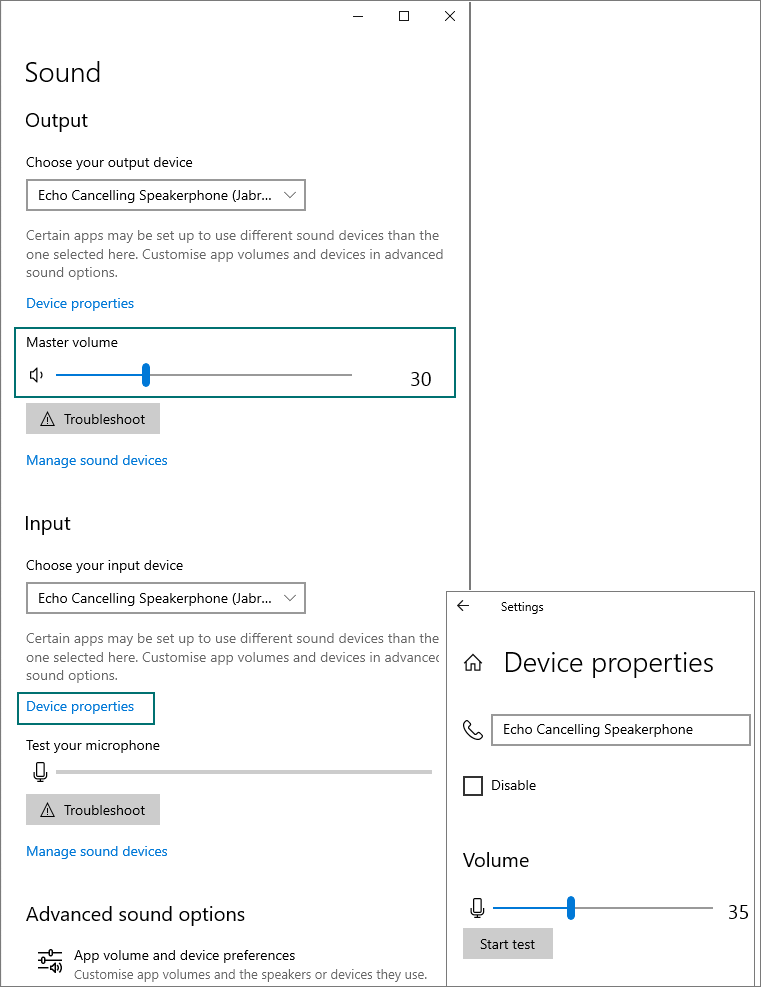
- macOS Ventura:
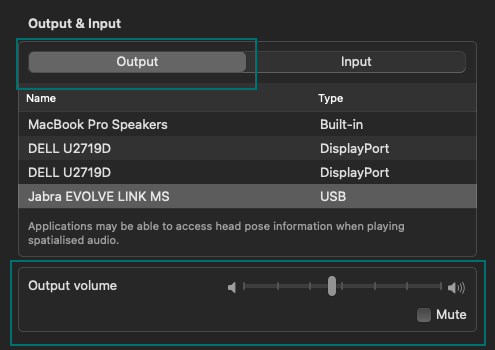
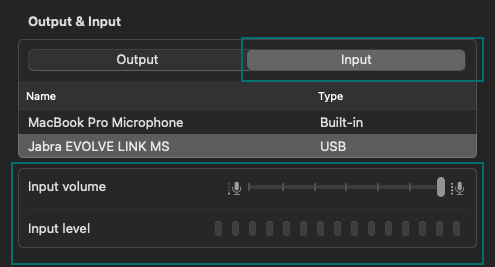
- Windows: